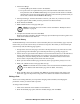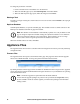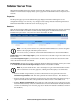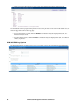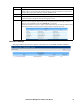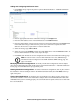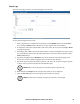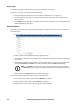Owners manual
KVM Access Management Software User Manual98
Adding and Configuring Notification Users.
1. Click Add at the top-right of the panel to open the Email Notification - Add/Edit Notification
Events page.
2. Enter an appropriate title for the notification message in the Subject field
3. Enter the email address of one of the administrators in the Mail from field.
4. Enter the email address of the person who will receive the email notification in the Send to field.
If the notification will go to more than one person, use a semicolon to separate the email
addresses. Do not leave a space before or after the semicolon.
5. Select the message type: Full or Short.
6. Select the event in the Available column, then click Add to move it into the Selected column. To
receive email notification of other events, repeat the steps.
7. Click Save when finished to save the configuration and return to the Notification Settings page.
Note: In order for users to receive email notification of events, SMTP settings
information must be configured on the KVM ACCESS' SMTP Settings page. See
page 75 for details.
Modifying Notification Configurations. To modify a notification configuration, click its Subject
name in the Email Notification table, make changes on the Email Notification - Add/ Edit Notification
Events page, and click Save at the top-right of the panel.
Deleting Notification Configurations. To delete a notification configuration, click to put a check in
the checkbox in front of its Subject name in the Email Notification table, then click Delete at the top-
right of the panel.
Testing Event Notifications. To check that an event notification is working properly, click to put a
check in the checkbox in front of the notification's Subject name in the Email Notification table, then
click Test. If the system is working properly, the event notification recipient will receive an email with
the event notification.