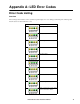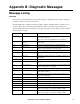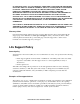Central Server Installation Manual
Table Of Contents
- Product Description
- Installation
- Installation Instructions
- Before You Begin
- RapidRails Rack Kit Contents
- Installation Tasks
- Communication Connection
- Network overview
- Set up the Private LAN
- Route network cables to the InfraStruXure Central server and switch (or hub)
- Connect the InfraStruXure Central server to your Public LAN
- Connect the InfraStruXure Central server to your Private LAN
- Apply power to the InfraStruXure Central server and switch (or hub)
- Initial Configuration
- Product Information
- Appendix A: LED Error Codes
- Appendix B: Diagnostic Messages
- Warranties and Policies
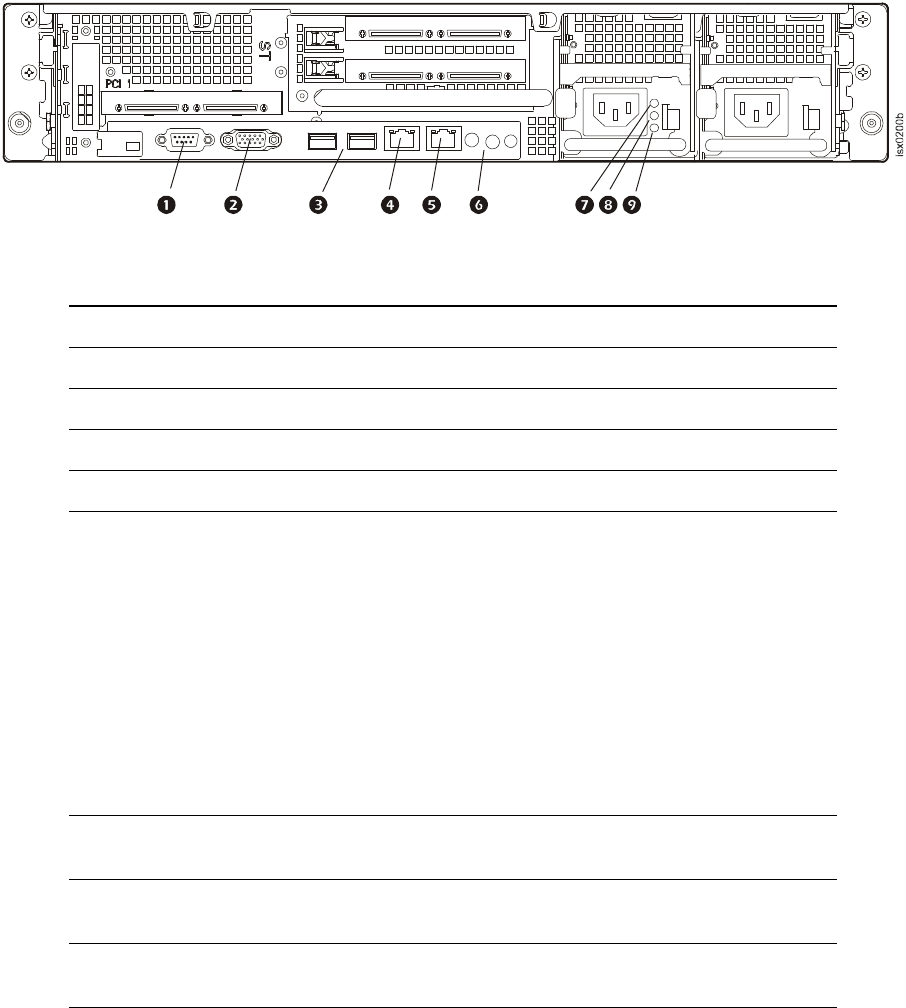
17InfraStruXure Central Installation Manual
Enterprise Model (rear)
Item Function
Serial Port 9-pin
Monitor External monitor port
USB Ports (2) Used to connect USB 2.0-compliant devices to the system.
Gb1 Gigabit Ethernet
port for connecting to the public LAN.
Gb2 Gigabit Ethernet port for connecting to a private LAN.
System
Identification
Button
Blue and Amber
System Status
Indicator LEDs
The identification buttons on the front and back panels can be used
to locate a particular system within a rack. When one of these
buttons is pushed, the blue system status indicator on the front and
back blinks until one of the buttons is pushed again.
LEDs illuminate as described below to indicate system status:
• Blue Off, Amber Off: System is turned off.
• Blue Off, Amber Blinking: The system has detected an error.
• Blue On, Amber Off: Power is turned on and the system is
operational.
• Blue Blinking, Amber Off: The system identification indicator
has been activated to identify the system in a rack.
Power supply
status
A green LED indicates that the power supply is operational
Power supply
fault
An amber LED indicates a problem with the power supply.
AC line status A green LED indicates that a valid AC source is connected to the
power supply.