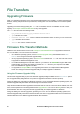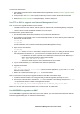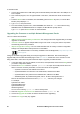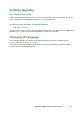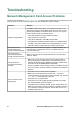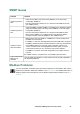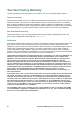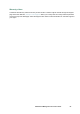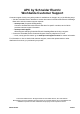User Manual
UPS Network Management Card 3 User Guide89
To transfer the file:
1. Connect the provided micro-USB cable (part number 960-0603) to the NMC and to the USB port on a
local computer.
2. Run a terminal program, such as HyperTerminal or Tera Term, and select the virtual communication
port.
3. Press the Reset button on the NMC, then immediately press the Enter key twice, or until the Boot
Monitor prompt displays: BM>
4. Type XMODEM, then press ENTER.
5. From the terminal program’s menu, select XMODEM, then select the .nmc3 file to transfer using
XMODEM. After the XMODEM transfer is complete, the Boot Monitor prompt returns.
Type reset or press the Reset button to restart the NMC.
Upgrading the firmware on multiple Network Management Cards
Use one of these three methods:
• NMC3 Firmware Upgrade Utility on Windows. See “Using the Firmware Upgrade Utility for multiple
upgrades on Windows”.
• Use FTP or SCP. To upgrade multiple NMCs using an FTP client or using SCP, write a script which
automatically performs the procedure.
• Export configuration settings. You can create batch files and use a utility to retrieve configuration
settings from multiple NMCs and export them to other NMCs.
See Release Notes: ini File Utility, available on the Knowledge Base, http://www.apc.com/
site/support/.
Using the Firmware Upgrade Utility for multiple upgrades on Windows. After downloading the
Upgrade Utility from the NMC downloads page on the APC website, double click on the exe file to run the
utility (which ONLY works with IPv4) and follow these steps to upgrade your NMC firmware:
1. In the utility dialog, type in an IP address, a user name, and a password, and choose the Ping button if
you need to verify the IP address.
2. Choose the Device List button to open the iplist.txt file. Open and modify this file with a text
editor to enter the necessary information, for each UPS device to be upgraded:
– SystemIP: The IPv4 or IPv6 address of the device.
– SystemUserName: The username of an Administrator, enabled on the NMC.
– SystemPassword: The password of an Administrator, enabled on the NMC.
– AllowDowngrade: To prohibit a downgrade, enter 0. To allow a downgrade, enter 1.
Remove all comments and semicolons from iplist.txt, and save your changes.
For example:
SystemIP=192.168.0.1
SystemUserName=apc
SystemPassword=apc
AllowDowngrade=0
You can use an existing iplist.txt file if it already exists.
3. Select the Upgrade From Device List check box to use the iplist.txt file.
4. Choose the Upgrade Now button to start the firmware version upgrade(s).
5. Choose View Log to verify any upgrade.