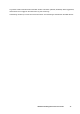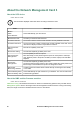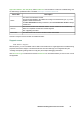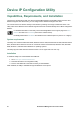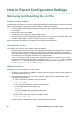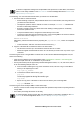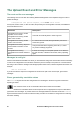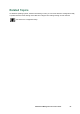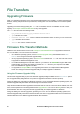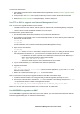User Manual
UPS Network Management Card 3 User Guide87
File Transfers
Upgrading Firmware
When you upgrade the firmware on the UPS Network Management Card 3 (NMC), you obtain the latest new
features, security and performance improvements, and bug fixes. For UPS firmware, see “Firmware Update
screen”.
Upgrading here means simply placing the .nmc3 file on the NMC, there is no installation as such. Check
regularly on www.apc.com/tools/download for any new upgrades.
The .nmc3 file name has the following format:
apc_hardware-version_type_firmware-version.nmc3
• apc: Indicates the context.
• hardware-version: hw0n where n identifies the hardware version on which you can use this file.
• type: Identifies which module.
• version: The version number of the file.
Firmware File Transfer Methods
Obtain the free, latest firmware version from www.apcc.com/tools/download. To upgrade the firmware of
one or more NMCs, use one of these four methods:
• On a Windows operating system, use the Firmware Upgrade Utility downloaded from the APC
website. See “Using the Firmware Upgrade Utility”.
• On any supported operating system, use FTP or SCP to transfer the .nmc3 file. See “Use FTP or SCP
to upgrade one Network Management Card”.
• For a Network Management Card that is NOT on your network, use XMODEM through a USB virtual
communication port via the boot loader to transfer the .nmc3 file from your computer to the NMC.
See “Use XMODEM to upgrade one NMC”.
• For upgrades to multiple NMCs, see “Upgrading the firmware on multiple Network Management
Cards” and “Using the Firmware Upgrade Utility for multiple upgrades on Windows”.
Using the Firmware Upgrade Utility
This Firmware Upgrade Utility is part of the firmware upgrade package available on the APC website. (Never
use an Upgrade Utility designated for one product to upgrade the firmware of another product).
Using the Utility for upgrades on Windows systems. On any supported Windows operating system, the
Firmware Upgrade Utility automates the transferring of the firmware module.
Unzip the downloaded firmware upgrade file and double-click the .exe file. Then enter the IP address, the user
name, and the password in the dialog fields and click Upgrade Now. You can use the Ping button to test your
entered details. See also “Using the Firmware Upgrade Utility for multiple upgrades on Windows”.
Using the Utility for manual upgrades, primarily on Linux. On non-Windows operating systems, the
Firmware Upgrade Utility extracts the firmware module, but does not upgrade the NMC. See “Firmware File
Transfer Methods” for the different upgrade methods after extraction.