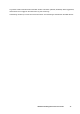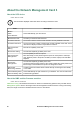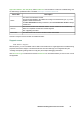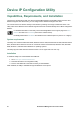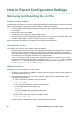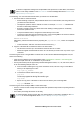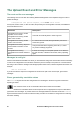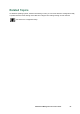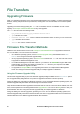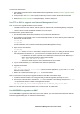User Manual
UPS Network Management Card 3 User Guide83
How to Export Configuration Settings
Retrieving and Exporting the .ini File
Summary of the procedure
An Administrator can retrieve the .ini file of a UPS Network Management Card 3 (NMC) and export it to another
NMC or to multiple NMCs. The steps are below, see details in the sections following.
1. Configure an NMC with the desired settings and export them, see “Creating and Importing settings with
the config file”.
2. Retrieve the .ini file from that NMC.
3. Customize the file to change the TCP/IP settings at least.
4. Use a file transfer protocol supported by the NMC to transfer a copy to one or more other NMCs. For a
transfer to multiple NMCs, use an FTP or SCP script or the .ini file utility.
Each receiving NMC uses the file to reconfigure its own settings and then deletes it.
Contents of the .ini file
The config.ini file you retrieve from an NMC contains the following:
• section headings and keywords (only those supported for the particular UPS/ NMC device from which
you retrieve the file): Section headings are category names enclosed in brackets ([ ]). Keywords,
under each section heading, are labels describing specific NMC settings. Each keyword is followed by
an equals sign and a value (either the default or a configured value).
• The Override keyword: With its default value, this keyword prevents the exporting of one or more
keywords and their device-specific values. For example, in the [NetworkTCP/IP] section, the default
value for Override (the MAC address of the NMC) blocks the exporting of values for the SystemIP,
SubnetMask, DefaultGateway, and BootMode.
Detailed procedures
Retrieving. To set up and retrieve an .ini file to export:
1. If possible, use the interface of an NMC to configure it with the settings to export. (Directly editing the
.ini file risks introducing errors).
2. The example below shows how to use FTP to retrieve config.ini from the configured NMC using a
command prompt type client:
a. Open a connection to the NMC, using its IP address:
ftp> ip_address
b. Log on using the Administrator user name and password.
c. To set the file transfer mode to binary, type:
ftp> bin
To show a progress bar during file transfer, type:
ftp> hash
d. Retrieve the config.ini file containing the NMC’s settings:
ftp> get config.ini
The file is written to the folder from which you launched the FTP client from.