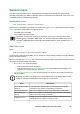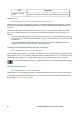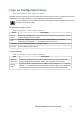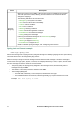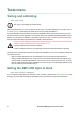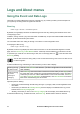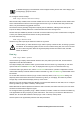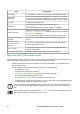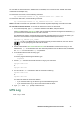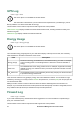User Manual
77UPS Network Management Card 3 User Guide
To use SCP to retrieve the files. Enable SSH on the NMC, see “Console access”. NOTE: The below
commands are examples only.
To retrieve the event.txt file, use the following command:
scp <username@hostname> or <ip_address>:event.txt ./event.txt
To retrieve the data.txt file, use the following command:
scp <username@hostname> or <ip_address>:data.txt ./data.txt
NOTE: This SSH command is for OpenSSH. The command may differ depending on the SSH tool used.
To use FTP to retrieve the files. To use FTP to retrieve the event.txt or data.txt file:
1. At a command prompt, type ftp and the IP address of the NMC, and press
ENTER.
If the Port setting for the FTP Server option (see “FTP Server”) has been changed from its default (21),
you must use the non-default value in the FTP command.
For Windows FTP clients, use the following command, including spaces. (For some FTP clients, you
must use a colon instead of a space between the IP address and the port number.)
ftp>open ip_address port_number
To set a non-default port value to enhance security for the FTP Server, see “FTP Server”.
You can specify any port from 5001 to 32768.
2. Use the case-sensitive User Name and Password for Administrator or Device User to log on. For
Administrator, apc is the default for the user name and password. For the Device User, the defaults
are device for user name and apc for password.
3. To set the file transfer mode to binary, type:
ftp>bin
To show a progress bar during file transfer, type:
ftp>hash
4. Use the get command to transmit the text of a log to your local drive.
ftp>get event.txt
or
ftp>get data.txt
5. You can use the del command to clear the contents of either log.
ftp>del event.txt
or
ftp>del data.txt
You will not be asked to confirm the deletion.
– If you clear the Data Log, the Event Log records a deleted-log event.
– If you clear the Event Log, a new event.txt file records the event.
6. Type quit at the ftp> prompt to exit from FTP.
UPS Log
Path: Logs > UPS