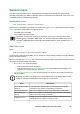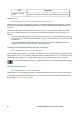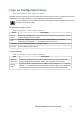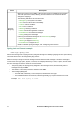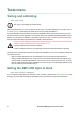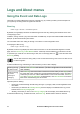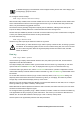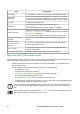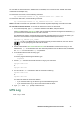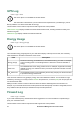User Manual
UPS Network Management Card 3 User Guide76
How to use SCP or FTP to retrieve log files
An Administrator or Device User can use SCP or FTP to retrieve a tab-delineated Event Log file (event.txt) or
Data Log file (data.txt) and import it into a spreadsheet. Both reside on the NMC.
• The file reports all events or data recorded since the log was last deleted, or truncated because it
reached maximum size.
• The file includes information that the Event Log or Data Log does not display.
– The Application version
– The date and time the file was retrieved
– The Name, Contact, and Location values and IP address of the NMC
– The name of the UPS Model (data.txt file only)
– The unique Event Code for each recorded event (event.txt file only)
– The NMC uses a four-digit year for log entries. You may need to select a four-digit date format in
your spreadsheet application to display all four digits.
If you are using the encryption-based security protocols, see “To use SCP to retrieve the files”. If
you are using unencrypted authentication methods for security, see “To use FTP to retrieve the
files”.
See the Security Handbook, available on the APC website for information on available protocols
and methods for setting up the type of security you need.
Field Description
FTP Server The IP address or host name of the server where the file will reside.
User Name
Password
The user name with password required to send data to the repository
file. This user must also be configured to have read and write access
to the data repository file and the directory (folder) in which it is stored.
File Path The path to the repository file.
Filename
The name of the repository file (an ASCII text file), e.g.
datalog.txt.
Any new data is appended to this file, it does not overwrite it.
Unique Filename
Select this check box to save the log as
mmddyyyy_<filename>.txt, where filename is what you specified
in the Filename field above.
Any new data is appended to the file but each day has its own file.
Delay n hours between
uploads.
The number of hours between uploads of data to the file (max. 24
hours).
Upon failure, try
uploading every n
minutes
The number of minutes between attempts to upload data to the file
after an upload does not work.
up to n times
The maximum number of times the upload will be attempted after it
does not work initially.
until upload succeeds Attempt to upload the file until the transfer is completed.