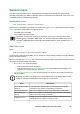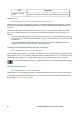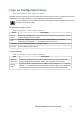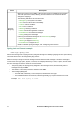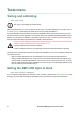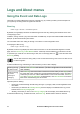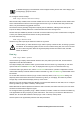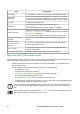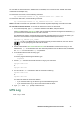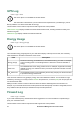User Manual
UPS Network Management Card 3 User Guide74
Logs and About menus
Using the Event and Data Logs
The Event Log records individual occurrences. The Data Log, by contrast, provides you with a snapshot of
your system by recording values at regular time intervals.
Event log
Path: Logs > Events > available options
By default, the log displays all events recorded during the last two days, starting with the latest events. See
“Configuring by event”.
In addition, the log records: i) Any event that sends an SNMP trap, except unsuccessful SNMP authentication
attempts. ii) Abnormal internal system events.
You can enable event color coding for through “Local Users” on the Configuration menu.
To display the Event Log.
Path: Logs > Events > Log
By default, the Event Log displays the most recent events first. To see the events listed together on a Web
page, click the Launch Log in New Window button. JavaScript must be enabled in your browser to do this.
To open the log in a text file or to save the log to disk, click on the floppy disk icon, , in the same line as the
Event Log heading.
You can also use Secure CoPy (SCP) or FTP to view the Event Log. See “How to use SCP or FTP
to retrieve log files”.
To filter the Event Log. Use filtering to omit information you don’t want to display.
Important points on filtering:
• Events are processed through the filter using OR logic. If you apply a filter, it works regardless of the
other filters.
• Events that you cleared in the Filter By Severity list never display in the filtered Event Log, even if
selected in the Filter by Category list.
• Similarly, events that you clear in the Filter by Category list never display in the filtered Event Log.
To delete the Event Log. To delete all events, click Clear Log. Deleted events cannot be retrieved.
Filtering the log
by date or time
Use the Last or From radio buttons. (The filter configuration is saved until the
NMC restarts).
Filtering the log
by event
severity or
category
Click Filter Log. Clear a check box to remove it from view. After you click Apply text at
the upper right corner of the Event Log page indicates that a filter is active. The filter is
active until you clear it or until the NMC restarts. To remove an active filter, click Filter
Log, then Clear Filter (Show All). As Administrator, click Save As Default to save this
filter as the new default log view for all users.