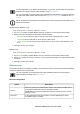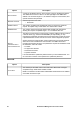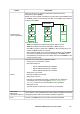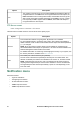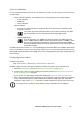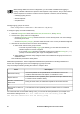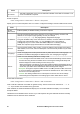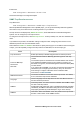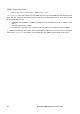User Manual
UPS Network Management Card 3 User Guide63
When viewing details of an event’s configuration, you can enable or disable event logging or
Syslog, or disable notification for specific e-mail recipients or trap receivers, but you cannot add or
remove recipients or receivers. To add or remove recipients or receivers, see the following:
• “Identifying Syslog servers”
• “E-mail recipients”
• “Trap Receivers”
Configuring by groups of events.
Path: Configuration > Notification > Event Actions > By Group
To configure a group of events simultaneously:
1. Select the Configuration menu, then Notification, Event Actions, and By Group.
2. Choose how to group events for configuration:
– Choose Grouped by severity, and then select one or more severity levels. You cannot change
the severity of an event.
– Choose Grouped by category, and then select all events in one or more pre-defined categories.
3. Click Next to move from screen to screen to do the following:
a. Select event actions for the group of events.
• To choose any action except Logging (the default), you must first have at least one
relevant recipient or receiver configured.
• If you choose Logging and have configured a Syslog server, select Event Log or Syslog
(or both) on the next screen. (See “Logs on Configuration menu”).
b. Select whether to leave the newly configured event action enabled for this group of events or to
disable the action.
See “Notification parameters” directly below.
Notification parameters. These configuration fields define the parameters for sending notifications of
events. See “Configuring by event” and “Configuring by groups of events”.
They are usually accessed by clicking the receiver or recipient name.
For events that have an associated clearing event, you can also set these parameters. (An example of an
event with its clearing event is UPS: Lost communication with the battery packs and
UPS: Restored communication with the battery packs).
Field Description
Notification Delay
If the event persists for the specified time, the notification is sent. If the
condition clears before the time expires, no notification is sent.
Repeat Interval
The notification is sent repeatedly at the specified interval (the default is every
2 minutes until the condition clears).
Number of Notifications
After Initial
During an active event, the notification repeats for this number of times.
or
Notify Until Condition Is
Cleared
The notification is sent repeatedly until the condition clears or is resolved.