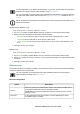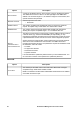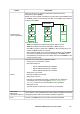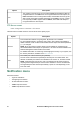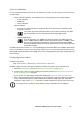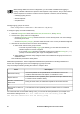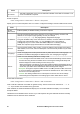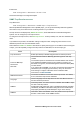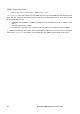User Manual
UPS Network Management Card 3 User Guide61
FTP Server screen
Path: Configuration > Network > FTP Server
Use this screen to enable access to an FTP server and to specify a port.
Notification menu
See these sections:
• “Types of notification”
• “Configuring event actions”
• “E-mail notification screens”
• “SNMP Traps test screen”
• “SNMP Trap Receivers screen”
TTL
The number of seconds (Time To Live) that the BBMD will maintain the NMC as
a registered device. If the NMC does not re-register before this time expires, the
BBMD will delete it from its foreign-device table, and the NMC will no longer be
able to send and receive broadcast messages via the BBMD. The TTL controls
how frequently the NMC registers with the BBMD, as the NMC will attempt to
re-register before this time expires.
Option Description
Access
FTP transmits files without encrypting them. By default, FTP is disabled.
For encrypted file transfer, use Secure CoPy (SCP). SCP (via SSH) is enabled by
default. However, it will not allow a file transfer until the Super User default password
(apc) is changed.
NOTE: At any time that you want a device to be accessible for management by
StruxureWare Data Center Expert or Operations, FTP Server must be enabled in the
Network Management Card interface of that UPS.
For detailed information on enhancing and managing the security of your system, see
the Security Handbook, available on the APC website.
Port
The TCP/IP port of the FTP server (21 by default).
The FTP server uses both the specified port and the port one number lower. The
allowed non-default port numbers are indicated on the screen: 21, and 5001–32768.
NOTE: Configuring the FTP server to use a non-default port enhances security by
requiring users to append the port name to the IP address in an FTP command line.
The appended port name must be preceded by a space or colon depending on the
FTP client used.
Option Description