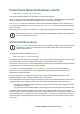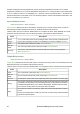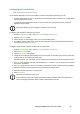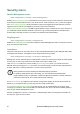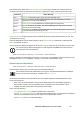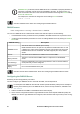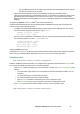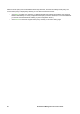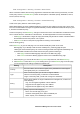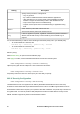User Manual
46UPS Network Management Card 3 User Guide
Path: Configuration > Security > Firewall > Active Rules
When a firewall is enabled, this read-only page lists the individual rules that are being enforced by a current
active policy. See the Create/Edit Policy section for descriptions of the fields (Priority, Destination, Source,
Protocol, Action, and Log).
Path: Configuration > Security > Firewall > Create/Edit Policy
Create a new policy; delete or edit an existing policy:
NOTE: While deleting an active enabled firewall policy cannot be done, editing a running policy can be done
but is not recommended as changes are applied immediately. Instead, disable the firewall, edit the policy, test
it, and then re-enable the policy.
Create a new policy: Click Add Policy, and type in the file name for the new firewall file. The filename should
have a .fwl file extension. If left without a file extension, .fwl will be appended to the name automatically.
• Click Apply: If the filename is legal, the empty file firewall policy file will be created. It will be located in
the /fwl folder with the other policies on the system.
• Click Cancel to return to the previous page without creating a new firewall file.
Edit an existing policy:
Select Edit Policy to go to the edit page. You can edit an firewall policy which is not active.
Warning page: If you attempt to edit the active enabled policy, a warning page will open:
“Editing the active firewall policy will cause all changes made to be applied immediately. It is
recommended to disable the firewall and test the policy before enabling it.”
– Click Apply to leave the Warning page and return to the Edit Policy page.
– Click Cancel to leave the Warning page and return to the Create/Edit Policy page.
1. Select the policy you want to edit from the Policy Name drop-down list, and click Edit Policy.
2. Click Add Rule or select the Priority of an existing rule to go to the Edit Rule page. From this page,
you can change the rule settings or delete the selected rule.
Setting Description
Priority
If 2 rules conflict, the rule with the higher priority will determine what happens.
The highest priority is 1; the lowest is 250.
Type
host: In the IP/any field, you will enter a single IP address.
subnet: In the IP/any field, you will enter a subnet address.
range: In the IP/any field, you will enter a range of IP addresses.
IP/any
Specify the IP address or range of addresses this rule applies to, or select one
of the following:
• any: The rule applies regardless of the IP address.
• anyipv4:The rule applies for any IPv4 address.
• anyipv6:The rule applies for any IPv6 address.
Port
Specify a port the rule will apply to.
• None: The rule will apply to any port.
• Common Configured ports: Select a standard port.
• Other: Specify a non-standard port number.