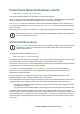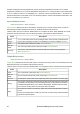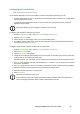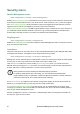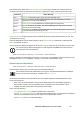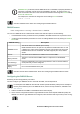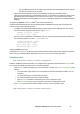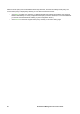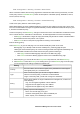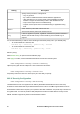User Manual
44UPS Network Management Card 3 User Guide
See your RADIUS server documentation for information about the RADIUS users file, and see
the Security Handbook for an example.
1. VSAs can be used instead of the Service-Type attributes provided by the RADIUS server.
VSAs require a dictionary entry and a RADIUS user’s file. In the dictionary file, define the names for the
ATTRIBUTE and VALUE keywords, but not for the numeric values. If you change numeric values,
RADIUS authentication and authorization will not work. VSAs take precedence over standard RADIUS
attributes.
Configuring a RADIUS server on UNIX
®
with shadow passwords.
If UNIX shadow password files are used (/etc/passwd) with the RADIUS dictionary files, the following two
methods can be used to authenticate users:
• If all UNIX users have administrative privileges, add the following to the RADIUS “user” file. To allow
only Device Users, change the APC-Service-Type to Device.
DEFAULT Auth-Type = System
APC-Service-Type = Admin
• Add user names and attributes to the RADIUS “user” file, and verify the password against /etc/passwd.
The following example is for users bconners and thawk:
bconners Auth-Type = System
APC-Service-Type = Admin
thawk Auth-Type = System
APC-Service-Type = Device
Supported RADIUS servers.
FreeRADIUS v1.x and v2.x, and Microsoft Server 2008 and 2012 Network policy Server (NPS) are supported.
Other commonly available RADIUS applications may work, but may not have been fully tested.
Firewall screens
Path: Configuration > Security > Firewall > Configuration
Enable or disable the firewall functionality. The configured policy is listed by default. Select the Enable check
box to enable the firewall. The check box is un-checked by default.
• Click Apply to confirm a firewall policy you have selected to enable. The Firewall Confirmation page
will open.
– The Confirmation page contains a recommendation to test the firewall before enabling. It is not
mandatory.
– The first hyperlink goes to the Firewall Policy page.
– The second hyperlink goes to the Firewall Test page.
– Click on Apply to enable the firewall and return to the Configuration page.
– Click on Cancel to return to the Configuration page without enabling the Firewall.
• Click Cancel: No new selection will be enabled. You stay on the Configuration page.
Path: Configuration > Security > Firewall > Active Policy