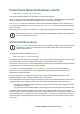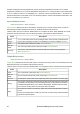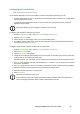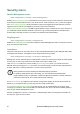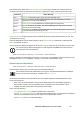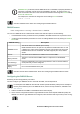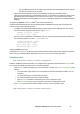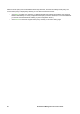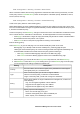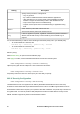User Manual
42UPS Network Management Card 3 User Guide
User Preferences. Select the Event Log Color Coding check box to enable color-coding of alarm text
recorded in the Event Log. (System-event entries and configuration-change entries do not change color).
Export Log Format: Exported log files can be formatted using CSV (comma-separate values), or tabs. See
“To display the Event Log”.
Select the temperature scale for measurements in this UI. US Customary corresponds to Fahrenheit and
Metric corresponds to Celsius.
You can specify the default language for the UI with the Language field. This can be set when you log on also.
You can also specify different languages for e-mail recipients and SNMP trap receivers. See “E-
mail recipients” and “Trap Receivers”.
Path: Configuration > Security > Local Users > Default Settings
Setting up defaults can make adding users quicker. Use this option to set defaults for the many options on the
Management screen, see “Configuration > Security > Local Users > Management” above.
Remote Users authentication
Path: Configuration > Security > Remote Users > authentication
Authentication. Specify how you want users to be authenticated at logon.
For information about local authentication (not using the centralized authentication of a RADIUS
server), see the Security Handbook, available on the APC website.
The following authentication and authorization functions of RADIUS (Remote Authentication Dial-In User
Service) are supported:
• When a user accesses the NMC or other network-enabled device that has RADIUS enabled, an
authentication request is sent to the RADIUS server to determine the user’s permission level.
• RADIUS user names are limited to 32 characters with the NMC.
Select one of the following:
• Local Authentication Only: RADIUS is disabled. See “Local Users”.
• RADIUS, then Local Authentication: Both are enabled. Authentication is requested from the RADIUS
server first. If the RADIUS server does not respond, local authentication is used.
• RADIUS Only: There is no local authentication.
Text Color Alarm Severity
Red Critical: A critical alarm exists, which requires immediate action.
Orange
Warning: An alarm condition requires attention and could jeopardize your data or
equipment if its cause is not addressed.
Green Alarm Cleared: The conditions that caused the alarm have improved.
Black
Normal: No alarms are present. The Network Management Card and all connected
devices are operating normally.
Blue
Informational: An alarm to provide information. The Network Management Card and all
connected devices are operating normally.