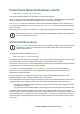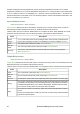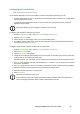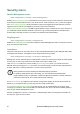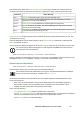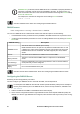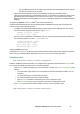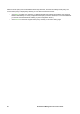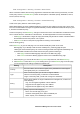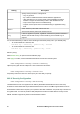User Manual
40UPS Network Management Card 3 User Guide
Configuring the Control Policy
Path: Universal I/O > Control Policy
On an AP9641 NMC with up to two connected Dry Contact I/O Accessories (AP9810), you can:
• configure output relays to open or close based on UPS events and input contacts, see “Configuring an
output to respond to an event”
• configure the UPS to take action based on input contacts, see “Configuring the UPS or output to
respond to an input alarm”
Not all UPS devices can be configured to respond to input contacts.
Configuring an output to respond to an event.
1. From the Configuration menu, select Universal I/O and Control Policy.
2. Click the Add Policy button.
3. Click a category or sub-category name to view corresponding events.
4. To configure, click an event name, select the output relay check box that will change state when this
event occurs, and click Save Policy.
Configuring the UPS or output to respond to an input alarm.
1. From the Configuration menu, select Universal I/O and Control Policy.
2. Click the Add Policy button.
3. Click the I/O Contact sub-category.
4. Choose the event with the same severity as the input contact. For example, if the severity of the input
contact is critical, then choose the critical event.
The NMC supports up to four inputs. You must specify the input that will be associated with this event.
5. In the Port drop-down list, select the Universal Sensor Port number (1 or 2) to which the Dry Contact I/
O Accessory is installed.
6. In the Zone drop-down list, select the zone letter (A or B) of the contact to which the input is installed.
7. Define the action the UPS will perform (if any) when the input changes state.
8. Select the output that will open or close (if any).
9. Click Save Policy.
The action you configure occurs once.
If you restore the output to its normal state before the alarm condition clears, the output will not
open or close again unless the alarm condition clears and then reoccurs.