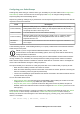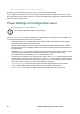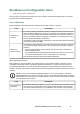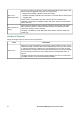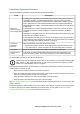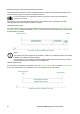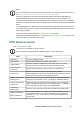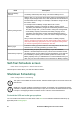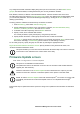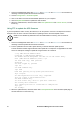User Manual
UPS Network Management Card 3 User Guide37
1. See the Knowledge Base article IDs FA164737 and FA170679 on the APC website for information on
obtaining a firmware update file and further instructions.
2. Choose Configuration > Firmware Update.
3. Click on the button to locate the downloaded update file on your computer.
4. Click the Update UPS button to update the UPS firmware.
5. When the update finishes, check the status under Last Update Result and Current Version, or in the
Event Log.
Using FTP to update the UPS firmware
If you have updates to make on many UPS devices, it can be quicker to use FTP. The steps below show an
example of how to do this. This is an alternative to updating from the “Firmware Update screen”.
NOTE: FTP is disabled by default and must be enabled before continuing. See “FTP Server
screen”.
1. See the Knowledge Base article IDs FA164737 and FA170679 on the APC website for information on
obtaining a firmware update file and further instructions.
2. FTP the update file onto the card’s upsfw directory to start the firmware update process.
The FTP firmware transfer might be aborted if the update file is corrupted or not applicable to the UPS.
Here's an example of loading an update file using the DOS FTP command:
$ ftp <NMC Network Address Here>
Connected to <NMC Network Address>.
220 AP9641 Network Management Card AOS vX.Y.Z FTP server ready.
User (<NMC Network Address>:(none)): apc
331 User name okay, need password.
Password:
230 User logged in, proceed.
ftp> bin
200 TYPE Command okay.
ftp> hash
Hash mark printing On ftp:(2048 bytes/hash mark).
ftp> cd upsfw
250 CWD requested file action okay, completed.
ftp> put “<Path to UPS Firmware File>”
200 PORT Command okay.
150 File status okay; about to open data connection.
226 Closing data connection.
ftp: 121984 bytes sent in 1.39Seconds 87.70Kbytes/sec.
ftp> quit
221 Goodbye.
3. When the update finishes, check the status under Last Update Result on the firmware update page of
the web interface or in the Event Log.