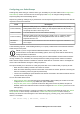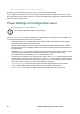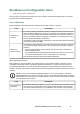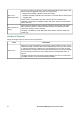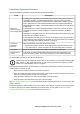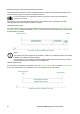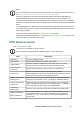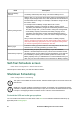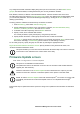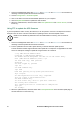User Manual
36UPS Network Management Card 3 User Guide
Any configured shutdown schedules display along the top of the screen when you select UPS or outlet
groups, with relevant details, including whether they are currently enabled or disabled.
Edit, Enable, Disable, or Delete a Scheduled Shutdown. Click the schedule name in the list of
schedules along the top of either the UPS or outlet groups screen. This displays the complete details where
you can edit the parameters. This includes disabling it temporarily by clearing the Enable check box, or
deleting it permanently.
Creating a UPS or a Switched Outlet Group shutdown schedule.
1. Under Scheduling, select either UPS or outlet group.
2. Use the radio buttons to select the type of shutdown to schedule, One-time Shutdown, Daily
Shutdown, or Weekly Shutdown, and click the Next button.
3. To disable a schedule temporarily, clear the Enable check box.
4. Specify a name, and a schedule date and time.
For a weekly shutdown, specify the frequency using the drop-down box.
5. Specify whether the device or outlet group should turn back on after the shutdown:
Turn back on: Specify whether the UPS will turn on at a specific day and time, Never (the UPS must
be turned on manually), or Immediately (the UPS will turn on after waiting 6 minutes).
For an outlet group only, specify the group to shut down by selecting the appropriate button.
Signal PowerChute Network Shutdown Clients: Specify whether to notify PowerChute clients, see
“PowerChute Network Shutdown clients”.
This option enables you to use the PowerChute Network Shutdown utility to shut down a maximum
of 50 servers on the network that use a client version of the utility.
Firmware Update screen
Path: UPS > Configuration > Firmware Update
This option is not available for all UPS devices.
The update here refers to the firmware on the UPS. Do not confuse this with an NMC firmware
upgrade (see “File Transfers”).
Follow the instructions on the Firmware Update screen to determine if the output of your UPS
needs to be turned off in advance of a firmware update. This is specific to the UPS model.
NOTE: To view the Firmware Update screen with Internet Explorer
®
, use version 10 or higher, with
compatibility view turned off. The Firmware Update screen is not compatible with the Edge
®
browser.
Follow these steps to update the firmware. (See also “Using FTP to update the UPS firmware” for alternative
ways).