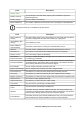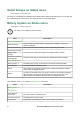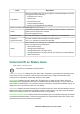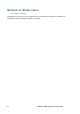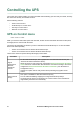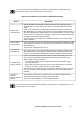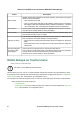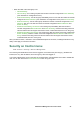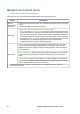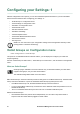User Manual
UPS Network Management Card 3 User Guide23
Actions on the UPS screen for devices WITHOUT Outlet Groups
Outlet Groups on Control menu
Path: Control > Outlet Groups
This option is not available for all UPS devices.
Use this option to turn on, turn off, or restart individual outlet groups as distinct from the UPS device. (This
screen lists by name and state each UPS outlet group that has been configured through the Configuration -
Outlet Groups option, see “Outlet Groups on Configuration menu”).
You can select any of the following actions (or no action) for each outlet group. These are one-time actions.
• When the state of the outlet group is off:
– On Immediately
– On with Delay: Turn on the outlet group after the number of seconds configured as Power On
Delay. (see “Shutdown on Configuration menu”).
Action Description
Reboot UPS
Restarts the attached equipment by doing the following. (Click Next to see specific
details on timing and delays).
• Turns off power at the UPS.
• Turns on power at the UPS after the UPS battery capacity returns to at least the
percentage configured for Minimum Battery Capacity (Configuration - Shutdown
- End of Shutdown, see “Controlled Early Shutdown and End of Shutdown”).
Turn UPS On Turns on power at the UPS. The option only displays when the UPS is turned off.
Click Next to see specific details on timing and delays.
Turn Off UPS Turns off the output power of the UPS immediately, without a shutdown delay. The
UPS remains off until you turn it on again.
Put UPS To Sleep
Puts the UPS into sleep mode by turning off its output power for a defined period of
time. Click Next to see specific details on timing and delays.
• The UPS turns off output power after waiting the time configured as “Shutdown
Delay”.
• When input power returns, the UPS turns on output power after the configured
“Sleep Time”.
Put UPS In Bypass
and Return UPS
from Bypass
These actions are supported only for some Smart-UPS devices
They control the use of bypass mode, which allows maintenance to be performed
at some Smart-UPS devices without turning off power at the UPS.
Click Next to see specific details on timing and delays.