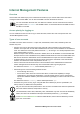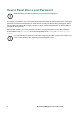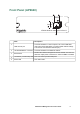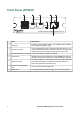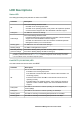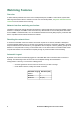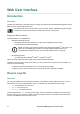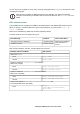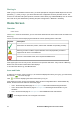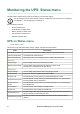User Manual
UPS Network Management Card 3 User Guide11
Web User Interface
Introduction
Overview
The Web user interface (UI) provides options to manage the UPS and the UPS Network Management Card 3
(NMC 3) and to view the status of the UPS.
See “Web access screen” for information on how to select, enable, and disable the protocols that
control access to the UI and to define the Web-server ports for the protocols.
Supported Web browsers
The NMC 3 Web UI is compatible with:
• Windows
®
operating systems:
– Microsoft
®
Internet Explorer
®
(IE) 8.x or higher, with compatibility view turned on.
– The latest release of Microsoft
®
Edge
®
NOTE: To view the UPS Firmware Update screen with Internet Explorer
®
, use version 10 or
higher, with compatibility view turned off. The UPS Firmware Update screen is not
compatible with the Edge
®
browser. See “Firmware Update screen” on page 36.
• All operating systems:
– The latest releases of Mozilla
®
Firefox
®
or Google
®
Chrome
®
Other commonly available browsers might work but have not been fully tested.
The NMC cannot work with a proxy server. Before you can use a browser to access the UI of the NMC, you
must do one of the following:
• Configure the browser to disable the use of a proxy server for the NMC.
• Configure the proxy server so that it does not proxy the specific IP address of the NMC.
How to Log On
Overview
You can use the DNS name or the System IP address of the NMC for the URL address of the UI. Use your
case-sensitive user name and password to log on. The default user name differs by account type:
• apc for Administrator or Super User
• device for a Device User
• readonly for a Read-Only User
The default password is apc for these account types. There is no default for a Network-only account type.
See also “Types of user accounts”. NOTE: You will be prompted to enter a new password the first time you
connect to the NMC with the Super User account.