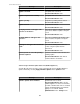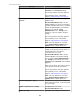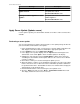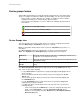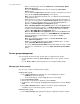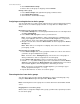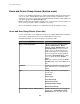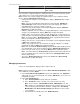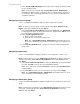User Manual
Message Description
Recommended Action: None
Update started...
The update has started.
Recommended Action: None
Waiting for NetBotz Appliance to load
update...
The update still needs to be loaded at the
NetBotz Appliance.
Recommended Action: None
Apply Server Update (Updates menu)
Use this option to update your StruxureWare Central server when a new version becomes
available.
Performing a server update
You select the "Apply Server Update" option to import a server update package list file from
your local machine, and install the server update.
1. Before beginning this procedure, you must have received an update notification from
APC Support, and contacted them to download the appropriate update file.
2.
In the Updates menu, select Apply Server Updates.
3.
In the "Apply Server Update" display, click the Import button and navigate to the
downloaded *.lst file. Click Open to list the available updates in the display.
4.
Highlight the desired update and click Install Update. A dialog opens that states
"Installing this StruxureWare Central update will cause the server to reboot. Would
you like to continue?"
5.
Click Yes to confirm your selection and begin the update process.
6. When the update is complete, users attempting to log in will receive a message stating
that the client and server are different versions. A link will be provided to download
the updated client from the StruxureWare Central server. Click the link to display the
download page for the updated client.
7. Download and install the new client and log in to the updated server.
8.
Open the Help menu and select the About StruxureWare Central menu item.
The display should reflect the new server version.
StruxureWare Central 6.3.0
93