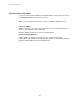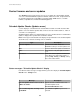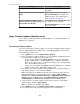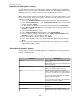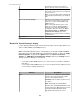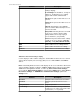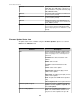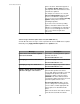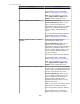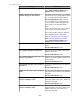User Manual
Message Description
Recommended Action: Select to enable
scheduling.
Unable to schedule the specified update
check.
An unexpected server error occurred.
Recommended Action: Try again. If the
problem persists, contact APC Support
( http://www.apc.com/support ).
Cannot schedule the updates check.
Based on the server's time settings, the
selected time is in the past.
You attempted to use an invalid date or time
to schedule a check for updates.
Recommended Action: Use a time setting
that is in the future.
Apply Firmware Updates (Updates menu)
Use this option to update the firmware at NetBotz Appliances, using HTTP/HTTPS, or at
SNMP devices, using FTP.
Performing a firmware update
You use the "Select Device Updates" display, accessed from the Apply Firmware Updates
option, to update firmware at the SNMP devices and NetBotz Appliances monitored by
the StruxureWare Central server.
1.
In the Updates menu, select Apply Firmware Updates.
2. In the "Select Device Updates" display, do one of the following, depending on whether
the StruxureWare Central server has internet access.
•
Internet access available: click Check Updates to check if any appropriate
updates (SNMP devices or NetBotz Appliances) are available from the APC
updates server that are more recent than the catalog, if any, currently installed
at the StruxureWare Central server.
•
Internet access unavailable: click Import to import the SNMP devices or NetBotz
Appliance catalog at the StruxureWare Central server.
3. In the "Device File Transfer Settings" display (SNMP devices), add new settings, or
edit existing settings, as needed, and click Finish.
Note: Two options in the Device menu allow you to manage the FTP, SCP, and
global NetBotz Appliance credentials without accessing the Apply Firmware
Updates option: Device File Transfer Settings, an SNMP Device Communication
Settings option in the Device menu, and NetBotz Appliance Credentials, a
NetBotz Appliance Communication Settings option in the Device menu.
4. Select the devices you want to update from the devices listed for each available
firmware update, and click Apply Updates.
Note: If no updates are available, click Close.
5.
In the Window menu, select Firmware Update Status, a Device option.
6. In the update status view, review the progress for the selected updates.
StruxureWare Central 6.3.0
83