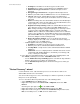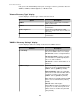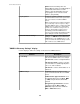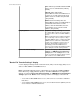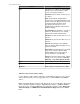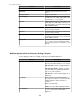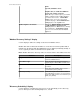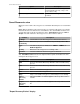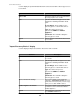User Manual
1.
IP Range: the IP addresses the discovery process will search.
2.
Username: the username used for with discovered SNMPv3 devices.
3.
Authentication Type/ Password: the authentication protocol and
password.
4.
Encryption Type/ Password: the encryption method and password.
5.
Port: the port number that the SNMPv3 devices use for communication.
6.
Timeout: how long the StruxureWare Central server will wait for a
response, in seconds, when it polls an IP address before it considers the
poll failed.
7.
Retries: how many times the StruxureWare Central server will attempt to
communicate with a device at an IP address, after the initial failure, before
it stops trying to access a device at that address.
8.
Register for Priority Scanning: enables the StruxureWare Central server
to be defined as a trap receiver at discovered APC SNMPv3 devices.
Note: Priority Scanning is a trap-based polling process that only occurs in
response to traps from APC SNMPv1 devices or informs from APC
SNMPv3 devices at which the StruxureWare Central server is defined as
a trap receiver. It allows the StruxureWare Central server to immediately
poll an APC SNMP device in response to a trap, rather than waiting to poll
the device during the normal scanning interval.
9.
Device File Transfer Settings: accesses the "Device File Transfer
Settings" display used to edit, create, or view the file transfer settings for
FTP or SCP access to SNMP devices.
• "NetBotz Appliance Discovery Settings" display:
1.
IP Range: the IP addresses the discovery process will search.
2.
Port: the port used for communication with the NetBotz devices.
3.
Security Mode: security mode used for communication with the NetBotz
Appliances.
4.
Credentials: accesses a display that lists credentials that can be used to
communicate with NetBotz Appliances, and allows you to manage (edit,
create, or delete) the credentials.
4. In the "Discovery Scheduling" display, do one or both of the following actions, and
click Finish, to add the process to the Saved Discoveries view.
•
Use the Enable discovery scheduling option to schedule the days and times
when the discovery process will be run automatically.
•
Use the Run discovery now option to run the discovery process when you
click Finish.
"Device Discovery" wizard
Use this wizard to create, edit, and run the processes used to discover devices the
StruxureWare Central server can monitor.
You can run a discovery process once, rerun that process whenever you want, or schedule
that process to run periodically.
To access the "Device Discovery" wizard, do one of the following actions.
•
Select Add Devices in the Device menu.
•
Right-click on any device in the Device View or Map View, and select Add
Devices.
•
Click the green plus sign icon (
) in the Device View.
•
Right-click anywhere in the Saved Discovery view and select Add.
•
Right-click on a discovery process listed in the Saved Discovery view and select
Run, to rerun that process, or Edit, to run an edited version.
StruxureWare Central 6.3.0
72