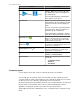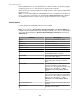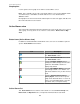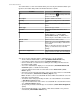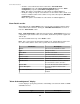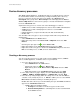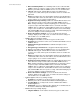User Manual
Set as Hidden Checkmark to hide the alarm in the Active
Alarms view of any StruxureWare Central
client logged in to the StruxureWare Central
server.
Note: You can click the Show Hidden
Alarms icon to view acknowledged alarms set as
hidden. The information for affected alarms is
italicized. You can then select any italicized
alarms and uncheck the Set as Hidden option
to display them in the view.
Suppress Future StruxureWare Central
Notifications
Checkmark to prevent notifications from being
sent for the alarm, when the alarm actions
specified in the notification policy are set to
repeat.
Note: When the alarm is resolved, Return to
Normal events are sent using the alarm actions
specified in the notification policy.
Add Comment
Enter additional information about
acknowledging the alarm.
Alarm History view
This view provides information about the alarms that have occurred during a defined date
range, for a selected device or set of devices. The alarms displayed can be active or
resolved.
The Alarm History view can be accessed in several ways.
Note: The title of the view will identify the selected devices or group. For example, Alarm
History for All Devices, when the All Devices group in the Device Groups view was
selected for the Alarm History view, or Alarm History for Selected Devices, when
multiple devices in the Device View or Map View were selected for the Alarm History
view.
•
Alarm History, an Alarms option in the Window menu: lists alarms for the selected
devices, whether that is all devices in the group selected in the Device Groups view,
or the device or devices selected in the Device View or Map View.
Note: This Alarm History option performs this function only when the Alarm
History view is not currently open. Once that view is open, this option has no affect
on that view.
•
Show Alarm History, a right-click Device Groups view option: lists the alarms for
all devices in the group selected in the Device Groups view.
•
Show Alarm History, a right-click Device View and Map View option: lists the
alarms for the device or set of devices selected in the view.
Note: Once the alarms for a device, set of devices, or device group are listed in the
Alarm History view, they will remain listed in that view until you select a different
device, set of devices, or device group and click the associated Show Alarm
History option.
The Alarm History view includes a Search text field that allows you to list only those
alarms that include text you type, a From Date and to date calendar control that allows
you to define a new date range for the alarms, and a Search button you click to search for
alarms associated with the new date range.
The Alarm History view also includes a table that provides information about the historical
alarms for the selected devices.
Note: When you open this view, the date range is set for the last 24 hours by default.
StruxureWare Central 6.3.0
66