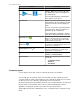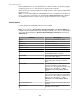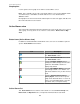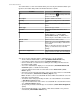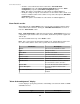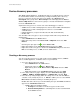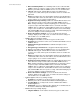User Manual
The view includes a search element that allows you to list only the alarms that match your
typed text, and a table that provides information about those alarms.
Column Description
Clip
Uses a camera icon ( ) to identify alarms that
include a surveillance clip.
Description
Describes details for the alarm.
Severity
Describes the severity level associated with the
alarm.
Device Hostname
Identifies the hostname or IP address of the
device.
Alarm Type
Identifies the type of alarm.
Location
Identifies the location of the device, when
available.
Parent Device
Identifies the IP address or hostname for a
NetBotz Appliance, or <server_name>
(StruxureWare Central) , for SNMP devices
monitored by the StruxureWare Central server.
Time Occurred
Identifies when the alarm occurred.
Sensor
Identifies the sensor associated with the alarm,
when an alert threshold setting is defined for the
sensor alarm.
Note: For information about the alert threshold
settings, see Alert Thresholds, under Alert
Settings.
Notifications Suppressed
Indicates whether notifications for the alarm were
suppressed when the alarm was acknowledged.
You can use the list, right-click options, and button icons to do the following:
•
Show or hide the Alarm Details section ( Show/Hide Alarms Details icon).
•
Select which columns appear in the list ( Configure Columns icon).
• Click a column title to sort the list in ascending or descending order based on the
information in that column.
•
Access the "Alarm Details" display for a selected alarm ( View Alarm Details and
Comments option, or double-click the alarm).
•
Select an alarm in the list and select that device in the Device View ( Select
Device option).
• Generate a report for the historical values of the sensors at the device associated with
the selected alarm ( Custom Sensor History Report icon).
Note: All device sensors associated with the device will be listed, with the sensor for
that alarm selected in that list.
• View all the values being reported by the device associated with the selected alarm
( View Device Sensors option).
• Log on to the web interface of the device associated with the selected alarm, if it has
one ( Launch to Device option).
•
Specify how you want to acknowledge selected alarms ( Alarm Acknowledgement
option).
• View acknowledged alarms set as hidden, or hide affected alarms once you have
viewed them ( Show Hidden Alarms icon).
StruxureWare Central 6.3.0
64