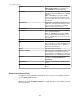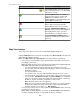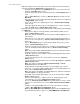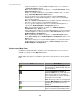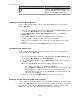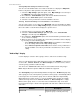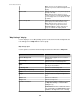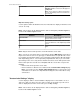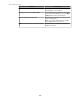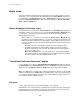User Manual
Alarm views
Two views provide information about the alarms that occur at monitored devices, both of
which can be accessed from Alarms in the Windows menu: Active Alarms view is part of
the default layout of the Monitoring perspective; Alarm History view also can be accessed
by selecting Show Alarm History, a right-click menu option in the Device View, Map
View, or Device Groups view.
Alarms displayed in the alarm views
The alarms listed in the alarm views ( Active Alarms view or Alarm History view) depend
on whether a device or set of devices are selected in the Device View or Map View, and,
for some devices, whether a threshold related to an alarm has been defined at the
StruxureWare Central server.
•
When a device or set of devices is selected in the Device View or Map View, only
the alarms associated with that device or set of devices are listed in an alarms view.
• When an alarm threshold has been defined at the StruxureWare Central server for a
sensor at a monitored device, two alarms may be listed in an alarms view for the same
sensor event:
• An alarm sent to the StruxureWare Central server by a monitored device.
• An alarm generated by the StruxureWare Central server when the data it
monitors for that device sensor violates the alarm threshold setting defined at
the server for that sensor.
Note: Not all SNMP devices can send alarms to the StruxureWare Central
server. Also, the thresholds at SNMP devices are independent from the alarm
threshold settings at the StruxureWare Central server.
"View Alarm Details and Comments" display
Use this display, accessed by a View Alarm Details and Comments right-click option in
the Active Alarms view and Alarm History view, to view Details for any active or historical
alarm, as well as Comments, Clip and Graph data for that alarm, when available.
Note: The Clip option is available only for alarms that include a camera icon in the Clip
column of an alarm list; the Graph option is available only for some of the alarms that list
a sensor in the Sensor column of an alarms list, and unavailable for alarms that have no
sensor identified in the Sensors column.
Clip option
Use this option to view clips that were included with a selected alarm.
A tab identifies each camera that has a clip attached to the alarm. The clip is displayed in
the upper portion of the tab, while icons used to view each frame, and to export the clip,
and information about the clip are provided in the lower portion.
StruxureWare Central 6.3.0
60