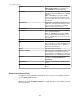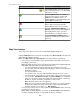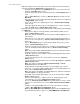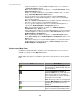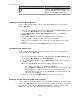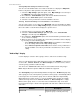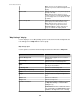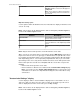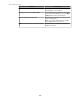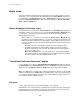User Manual
Note: Sensors are not added to a map by
default. They must be added manually from this
display.
Devices tab
Displays the devices, in every device group, not
already on the map.
Note: When the device group you select
contains only devices, the list in the Devices tab
is at first empty. Devices are added to the map
by default.
Device Groups tab
Displays no device groups until one or more
device groups are removed from the map.
Note: When the device group you select
contains only device groups, the list in the
Device Groups tab is at first empty. Device
groups are added to the map by default.
"Map Settings" display
Use this display to access Map Settings options used to define how the background and
icons will appear in a Map View for a device group.
Map Settings option
Use this option to customize how the background and icons will look in a Map View.
Element Description
Custom Background
Click to select a graphic to use as a custom
background.
Select Image
Click to browse to and select the graphic you
want to use for the custom background.
Save
Click to save the selected background image as
a file at your local machine.
No Background
Click to use a blank background.
Grid Background (Default)
Click to use a blank-tiled background, the default.
Width
Drag right or left to change the width of the icons.
Height
Drag up or down to change the height of the
icons.
Small Icons
Click to use small icons.
Large Icons
Click to use large icons.
Identifier Orientation
Choose how to show the identifier you selected
in Map Label Settings or Custom Label
Settings, if any.
Horizontal will show the identifier below the
icon, horizontally, and Vertical will show the
identifier to the right of the icon, vertically.
StruxureWare Central 6.3.0
57