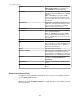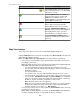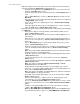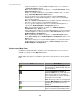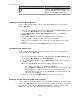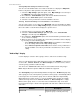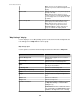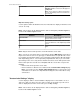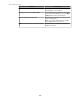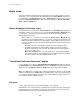User Manual
Selecting Map Label Settings for all devices in a map
You can select an identifier and a sensor value for all devices to display in a Map View,
however, only devices that report that sensor will show its value.
1.
Select the Map Settings right-click option, or the Map Settings icon at the top of
the Map View. Select the Map Label Settings option.
2.
Check-mark the Show Identifier option, and select an identifier from the list.
3.
Make sure the Show Value option is check-marked.
4. Select the sensor you want to use from the available sensor list.
Selecting Custom Label Settings for a selected device or set of devices
You can select a device or set of devices in a Map View, and select an identifier to display
instead of the identifier set in the Map Settings display. You must select one device at a
time to also define a custom value to display for a specific sensor.
1.
Select the device or set of devices in the Map View.
2.
Select the Custom Label Settings right-click option, or the Custom Label
Settings icon at the top of the Map View.
3.
Check-mark the Show Identifier option, and select the identifier you want the device
or set of devices to display.
4. When one device is selected, define the sensor value you want the device to display,
by choosing one of the following options:
•
Select Display the value set in Map Settings if you want the selected device
to use the settings defined in the Map Settings display.
•
Select Choose a specific sensor value, and select the sensor you want to use
from the available sensor list, if you want the selected device to use a custom
setting.
"Add to Map" display
Use this display to select the device groups, devices, and sensors to add to a map.
You access this display from the right-click menu in a map, after Edit Map is selected. You
use three tabs, Sensors, Devices, and Device Groups, to select the sensors, devices,
or device groups you want to add to the map.
You can use the Search field to filter the list on each tab based on the text you type.
Note: Only the Boolean operators AND, OR, and NOT are supported.
The Unassigned group is automatically added to the map for the All Devices group. Any
device group you create, and any device you add to a device group, is automatically added
to the map for the selected device group. Sensors must be added to a map manually.
When all the device groups, devices, or sensors available for the selection are already
added to the map, the list on the Sensors, Devices, or Device Group tabs is empty.
When a device group, device, or sensor has not been added to the map, or has been
removed from the map, it is listed on the appropriate tab, and can be added to the map at
a later time.
Element Description
Sensors tab
Displays all available sensors, for every device in
every device group, not already on the map.
StruxureWare Central 6.3.0
56