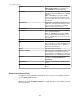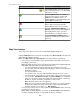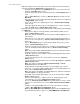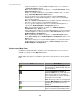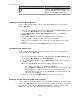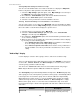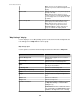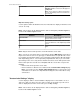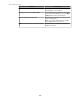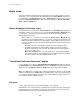User Manual
• Create thresholds for a selected SNMP or Modbus device, or set of devices
( Create Thresholds options).
Note: For information about these options, see Create Thresholds , under
Alarm Configuration menu.
• Disable or re-enable notifications for any SNMP or Modbus device, or device
group ( Enter/Exit Maintenance Mode options).
•
Access an option to lock or unlock rack doors using the Rack Access
Control option for a main NetBotz Appliance, or any of its associated Rack
Access Pod 170 devices.
Note: The Rack Access Control option is available only when a Rack Access
Pod 170 is connected to the selected NetBotz Appliance.
• Access a specific configuration option for a selected NetBotz Appliance or
camera pod ( NetBotz Appliance Configuration options).
Note: For information about these options, see NetBotz Appliance
Configuration under Device menu.
• Add or edit alert thresholds for a selected NetBotz Appliance or devices that have
a NetBotz Appliance as their parent device ( Alert Thresholds options under
NetBotz Appliance Configuration ).
Note: For information about these options, see Alert Thresholds options,
under Alert Settings in the NetBotz Appliance Configuration option of the
Device menu.
• Edit camera settings for a selected NetBotz Appliance or cameras that have a
NetBotz Appliance as their parent device ( Camera Settings option under
NetBotz Appliance Configuration ).
Button icons (Map View)
In addition to standard minimize, maximize, zoom, and undo/redo icons, five icons are
available to perform specific Map View functions.
Note: Right-click options are available to perform the same functions as the five button
icons.
Icon Description
Use this Edit Map/Exit Edit Map icon to
reposition devices within the map, and save
the new positions.
Use this Find Devices, Groups, or
Sensors in Map icon to search and select
device groups and sensors by label, or
devices by IP address, location, hostname,
model name or device label.
Note: Boolean operators are not supported.
Use this Map Settings icon to define the
background, as well as how icons are
displayed.
Use this Auto-Arrange icon to reset the
device icons back to their default positions.
StruxureWare Central 6.3.0
54