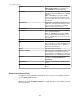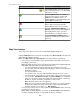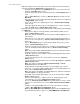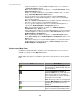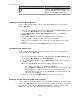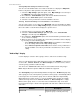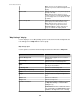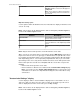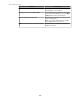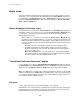User Manual
• Right-click options, and icons at the top of the view, allow you to perform functions
related to managing the Map View background and icons.
•
Reposition icons within the map ( Edit Map option or icon), and save the new
positions ( Save Map option or icon).
•
Reset the device icons back to their default positions ( Auto-Arrange option or
icon).
•
Select ( Select All option) or deselect ( Deselect All option) all devices in the
Map View.
• Select the graphic used for the background, and define how icons are displayed
( Map Settings option or icon).
•
Select sensor values to be displayed by the icons ( Custom Label Settings
option or icon).
• Select the appropriate device type for a third party device, or more accurately
define an SNMP device ( Change Device Type option).
• Other right-click options allow you to perform functions not directly related to managing
the Map View.
• Delete devices that you no longer want the StruxureWare Central server to
monitor ( Delete Devices option).
Note: This option is disabled for a device that has a Netbotz Appliance as its
parent device.
• Initiate the process used to create a report or graph for the historical values of
the sensors at selected devices ( Generate Sensor History Report option or
graph icon).
•
Access Alarm History view to review historical alarm data for any selected
devices ( Show Alarm History option).
• Define the port and protocol settings to be used by the StruxureWare Central
server to communicate with monitored devices ( Device Launch Settings
option).
Note: For monitored APC SNMP and Modbus devices, the default username
and password "apc" is provided by default.
• Control the outlets at a selected APC or supported third-party Rack PDU device
( Outlet Control option).
•
Log on to the web interface at a selected device, if it has one ( Launch to
Device option).
•
Log on to the Advanced View interface at a selected NetBotz Appliance ( Launch
Advanced View option).
Note: This option is enabled by Advanced View Settings, a Client
Preferences option in the File menu.
• Request that the StruxureWare Central server immediately scan selected
devices for sensor values, without waiting until the server would normally scan
those devices ( Request Device Scan option).
Note: This option is unavailable for NetBotz Appliances, and devices that have
a NetBotz Appliance as their parent device.
•
View all the values being reported by the sensors at selected devices ( View
Device Sensors option).
• Create a custom property, or edit the value of an existing property, for the
selected devices or sensors ( Add Custom Property option).
•
Access the Custom Properties Editor view to add, modify, or remove custom
properties for selected devices or sensors ( Open Custom Properties Editor
option).
• Configure selected APC SNMP devices to use the same values for shared
settings ( APC SNMP Device Configuration option).
Note: An APC SNMP Device Configuration option is also in the Device menu.
For information about these options, see APC SNMP Device Configuration.
StruxureWare Central 6.3.0
53