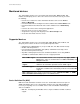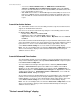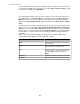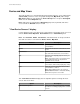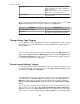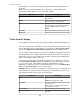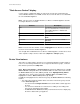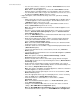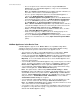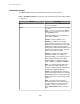User Manual
•
Access an option to lock or unlock rack doors using the Rack Access
Control option for a main NetBotz Appliance, or any of its associated Rack
Access Pod 170 devices.
Note: The Rack Access Control option is available only when a Rack Access
Pod 170 is connected to the selected NetBotz Appliance.
• Access a specific configuration option for a selected NetBotz Appliance or
camera pod ( NetBotz Appliance Configuration options).
Note: A NetBotz Appliance Configuration option is also in the Device menu.
For information about these options, see NetBotz Appliance Configuration.
•
Access the Surveillance perspective with a selected camera highlighted in
the Thumbnails view ( Show in Surveillance Perspective option).
Note: Show in Surveillance Perspective is only available when a camera is
selected; when multiple cameras are selected, only the camera closest to the
top of the Devices View is highlighted in the Thumbnails view.
• Disable or re-enable notifications for any SNMP or Modbus device, or device
group ( Enter/Exit Maintenance Mode options).
• Create a custom property, or edit the value of an existing property, for the
selected devices or sensors ( Add Custom Property option).
•
Access the Custom Properties Editor view to add, modify, or remove custom
properties for selected devices or sensors ( Open Custom Properties Editor
option).
NetBotz Appliances in the Device View
A NetBotz Appliance appears in the Device View as an expandable listing. When
expanded, each device it monitors is listed under the main NetBotz Appliance listing,
including an entry that reports the network status of the appliance itself.
•
The hostname or IP address of the NetBotz Appliance is reported in the Parent
Device column for the NetBotz Appliance, and for each associated device.
•
You can select the right-click View Device Sensors for the main (expandable) listing
for a NetBotz Appliance in the Device View (or for a NetBotz Appliance icon in the
Map View), to access information about all sensors for the NetBotz Appliance and
any devices that it monitors.
• You can double-click the main NetBotz Appliance entry, or from any of its associated
devices, to launch to the appliance's web interface (or highlight the appliance in the
Device View or Map View and select the right-click Launch to Device option).
• You can right-click a main NetBotz Appliance entry to connect to that device using
Advanced View (right-click Launch Advanced View option).
Note: This option must be enabled using Advanced View Settings, a Client
Preferences option in the File menu. In addition, if the NetBotz Appliance is on the
StruxureWare Central server's private network, SOCKS Proxy, a Server Access
option for Server Administration Settings in the System menu, must be enabled,
and you must be a StruxureWare Central Administrator, or a user with the
StruxureWare Central Proxy role assigned.
• You can right-click a main NetBotz Appliance entry, or any of its Rack Access 170
devices, to lock or unlock rack doors using the Rack Access Control option.
Note: The Rack Access Control option is available only when a Rack Access Pod
170 is connected to the selected NetBotz Appliance.
• You can move copies of any associated device, including the device that represents
the appliance, to any other device group; a copy of that device remains associated
with the main NetBotz Appliance listing.
StruxureWare Central 6.3.0
49