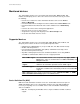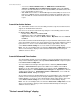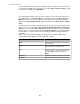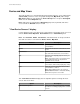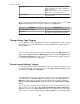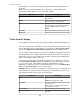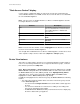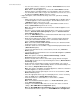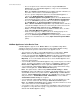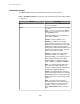User Manual
Delete Sensors
Allows you to remove a sensor with a sensor
value of unplugged. This option is available for
SNMP devices only.
Note: When you delete a sensor, all historical
data for that sensor is also deleted.
Change State To:
Allows you to change the state of sensors that
report state values.
When a user has Device Group Monitoring View Access or higher, and accesses the " View
Device Sensors" display from a camera, the display has a Camera tab.
Element Description
Automatically fit to window
Checkmark to fit the image to the display.
Resolution
Select the resolution you want to use to display
the real-time feed for the selected camera.
"Change Device Type" display
Use this display to select the appropriate device type for a third party device with no device
type defined, or to more accurately define a monitored SNMP device, Modbus device, or
NetBotz Appliance.
The selected device type and its associated icon will be displayed in Map View and the
Type column in Device View in the Monitoring perspective, and the Navigation view in
the Alarm Configuration perspective. You can select the 'Default' setting to change the
icon and device type back to its original type.
"Device Launch Settings" display
Use this display to define how the StruxureWare Central server will use an Internet browser
to communicate with the device or devices selected by Device Launch Settings, a right-
click option in the Device and Map Views.
The StruxureWare Central server uses these settings to connect to the web interface at
any monitored device ( Launch to Device, a right-click option in the Device View and
Map view), and to connect to the Advanced View interface at any monitored NetBotz
Appliance ( Launch Advanced View, a right-click option in the Device View and Map
view).
You can specify the username and password used to connect to the web interface of the
device or devices selected. When Use the Internal Web Browser when Launching to
Devices is selected in the Client Preferences option of the File menu, you can double-
click the device, or select the right-click option Launch to Device, to automatically login to
StruxureWare Central 6.3.0
45