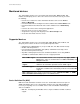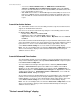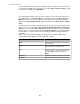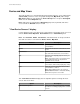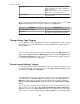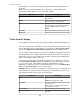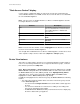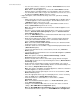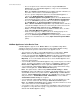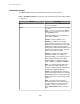User Manual
Device and Map Views
Two views provide access to information about the monitored devices, one in a table format
( Device View), and one as icons on a graphic background ( Map View), with a unique
Map View available for each group in the Device Groups view, except for Unassigned,
which uses the default Map View only.
Note: Both views are included in the Monitoring perspective, by default, and can be
accessed from the Window menu, if needed.
"View Device Sensors" display
Use this display to view sensor data on the selected device. This display can be accessed
from the Device View, Map View, Active Alarms view, or Alarm History view.
Note: The Hostname, Model, Last Contact, and Set elements are not present when
more than one device is selected in the Device View or Map View.
Element Description
Hostname
Identifies the hostname or IP address of the
selected device.
Model
Identifies the model of the selected device, when
known.
Last Contact
Identifies when the StruxureWare Central server
last scanned the device for its sensor values.
Set
Select the set of logically grouped sensors you
want to view.
Note: Some devices have sensors that cannot
be logically grouped in sets; they list their
individual sensors, instead.
Search
Use to search the device labels, sensors, and
sensor values, and custom property keys, if any.
List
Shows the sensors and sensor values for the
selected device or devices.
Note: When multiple devices are selected,
Device Label information is included to identify
which device reports a sensor value.
This " View Device Sensors" display also has right-click options to manage the list of
sensors and sensor values.
Option Description
Edit Custom Properties
Allows you to add a custom property, or modify
the value of an existing property, for the selected
sensors.
StruxureWare Central 6.3.0
44