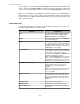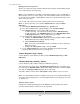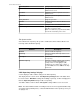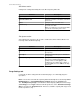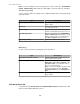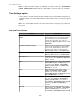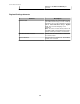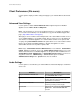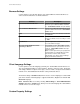User Manual
Managing the remote repositories
At least one remote repository should be defined and used by the StruxureWare Central
server, rather than the local repository.
Note: If your organization uses multiple StruxureWare Central servers, and Windows or
NFS repository servers for remote storage, each StruxureWare Central server should use
its repository server: multiple StruxureWare Central servers should not store data on the
same remote repository.
You can add, edit, or delete any remote repository, but not the local repository.
Note: To delete a repository, select it in the Repositories tab, and click Delete
Repository.
1.
Select Server Administration Settings in the System menu.
2.
In the "Server Administration Settings" display, select Storage Settings.
3.
In the Repositories tab, select to edit or add a repository.
•
To edit a repository, select the listed repository and click Edit Repository.
•
To add a repository, click Add Repository and select Windows Repository
or NFS Repository in the "Choose Repository Type" display.
4. In the appropriate settings display, do the following:
a.
Configure the Windows Share ("Windows Repository Settings" display) or NFS
Share ("NFS Repository Settings" display) settings.
b.
Click Test Repository Settings.
Note: An error message identifies why the test failed, if the share settings are
defined incorrectly.
c.
Configure the File System settings, and click Finish.
5.
Use the Purge Settings tab to define when data will be purged from all online
repositories that are not in an error or read-only state.
"Choose Repository Type" display:
Use this display to select whether you want to add a Windows Repository or NFS
Repository.
"Windows Repository Settings" display:
Use this display to add or edit the settings for a Windows repository.
This display has two sections and a Test Repository Settings button. This button must
be used to test the Windows Share settings when adding a repository, or when changing
more than the Repository Name during an edit of a repository.
You will be unable to add or edit the File System settings until the test is successful.
Note: The StruxureWare Central server will generate an error message that identifies why
a test failed. If the problem persists, contact the Administrator for the repository server you
are trying to use.
Windows Share section:
Configure the settings that identify where the Windows repository will reside, and the
username and password needed to access the repository.
Element Description
StruxureWare Central 6.3.0
32