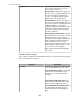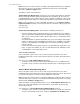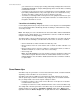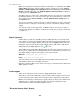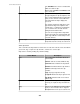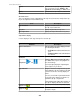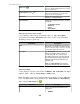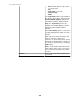User Manual
Audio icon ( )
If there is audio associated with the current clip,
this icon is displayed in black; if there is no audio,
the icon is grayed out.
Digital Signature icon ( )
If the clip has a digital signature associated with
it, this icon is displayed in color; if the clip is
unsigned, the icon is grayed out.
Status area Displays the loading status of the selected clip:
Loading or Loading Complete.
Clip Information
Displays the following information about the
current clip:
•
Total Frame Count
•
Duration
•
Tags
•
Description
"Edit Clip Tags and Description" display
Use this display to add text strings to surveillance clips as a Tag or Description.
Text contained in the Tag or Description fields can be used as search criteria when
attempting to retrieve a specific clip.
Text Fields Description
Tags Enter text into the Tags field to associate the
data with the selected clip as metadata. This data
can be used to refine future searches to only clips
containing the appropriate keywords.
Description
The Description field can be used to enter
a longer description of the contents or
context of the clip. The contents of the
description field can be searched on from
the "Recorded Camera Clips" display, but
will not be listed in the drop-down list of
available tags.
Note: The Description field cannot be
longer than 65536 single-byte characters.
"Export Clip" display
Use this display to export the selected clip in an MPEG-1, AVI, Signed AVI (if the digital
signature option is enabled), Current Image, or Audio format.
Note: This display can be accessed from the "Clip Viewer" display, or from the Clip option
in the "View Alarm Details" display available for the Active Alarms and Alarm History
views, using the Export Clip icon (
).
Element Description
Data Format
Use to select the desired format as the
output type.
•
MPEG-1
StruxureWare Central 6.3.0
299