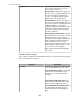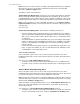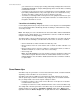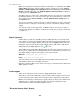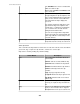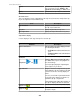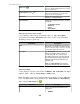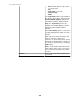User Manual
Note: The settings that control the generation of alarm clips are controlled by the Alarm
Capture Data option in the "Capture Settings" display, a display accessed by Camera
Settings, a NetBotz Appliance Configuration option in the Device menu and the Device
Groups view right-click menu, or by NetBotz Appliance Camera Settings, a right-click
menu option in the Thumbnails view.
Surveillance clips are stored on the StruxureWare Central server and can be tagged with
metadata that allows users to search for specific clips. The location where the server stores
clips is defined using Storage Settings, a Server Administration Settings option in
the System menu.
The size of a surveillance clip is based on the resolution and frame rate of the camera that
generated it. These settings are controlled by a camera's "Surveillance Settings" display
settings.
You may export clips in AVI, Signed AVI, or MPEG-1 formats. You can also export the
currently viewed image as a JPG file. If audio data for a clip exists, it must be exported to
a separate file.
Digital signatures
NetBotz devices provide the capability to attach a digital signature to the generated clip.
This signature is used by the verification utility to determine if any tampering with the clip
occurred. If a clip has a digital signature attached to it, the Is Signed column in the clip
listing pane of the "Recorded Camera Clips" display reports Yes, and the "Clip Viewer"
display will show the digital signature icon (
) in color.
StruxureWare Central ships with a Windows batch file and a Linux script located at the root
directory of the StruxureWare Central application that can authenticate the existence of a
clip's digital signature. Both are run using the same syntax structure:
Windows: avivrfy.bat avi1 avi2 avi3
Linux: avi-verify avi1 avi2 avi3
This syntax allows you to check multiple AVI files by including each file's name in the
command line, with a space separating each name.
When the verification utility is run, it returns a message for each file that states whether the
digital signature is valid.
Audio support
Audio can be captured from camera devices equipped with audio sensors.
Audio data is stored in the OGG Vorbis codec file format, with an.ogg file extension. You
need an audio player that supports this file format in order to play back the exported file.
Note: If your media player cannot play the.ogg file format, you may need to download an
additional codec to support the audio file format. Consult your media player help or
documentation for details on installing additional codecs.
"Recorded Camera Clips" display
StruxureWare Central 6.3.0
295