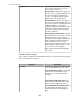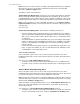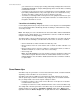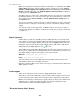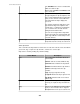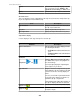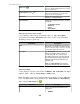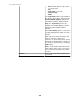User Manual
you could create a record of people entering and leaving a facility between the hours
of 8:00PM and 6:00AM, for example, while ignoring entries and exits that occur during
normal business hours.
• You want to create a visual record of a room that has been entered illegally, such as
by breaking a window that has a dry contact glass break sensor attached to it or by
opening a door that is supposed to be used for emergency exits only.
• You want to record images while a transparent rack or equipment room door is open
(thereby triggering the Door sensor alert), but do not want to record movement seen
though the door while it is closed.
"Surveillance Scheduling" display:
Use this display to define the specific periods of time, for each day of the week, during which
an associated activity will be disabled (by default, scheduling is enabled 24 hours a day,
seven days a week).
Note: This display is used to schedule when an alert action will be enabled and disabled,
using the action's settings display, or to schedule when a camera is enabled or disabled,
using the "Surveillance Settings" display.
The table provides cells for 15-minute increments, and columns for every day of the week.
You can do all of the following to schedule when an alert action, or camera, is enabled:
• Click a column title to enable or disable all of that day's cells.
• Drag your mouse from one cell to another cell in a column, to enable or disable a set
of cells.
• Drag your mouse from a cell in one column to a cell in another column, to enable or
disable an identical set of cells for each of the selected days.
• Click a single cell.
Note: The NetBotz Appliance also can schedule a camera's surveillance activity. The
camera will not capture data when either the StruxureWare Central server or the
NetBotz Appliance has surveillance disabled; both must have surveillance enabled,
to capture data.
Surveillance clips
Surveillance clips are generated as a result of detected motion, alarm, or motion and alarm,
depending on how surveillance for each camera is set up.
Surveillance clips have the ability to be much longer in length, and larger in size, than
camera capture clips for alarms: surveillance clip settings (such as resolution and frame
rate) are independent of the camera capture settings for alarms.
• Inactivity (no motion) of 10 seconds or more will cause a new clip to be created the
next time motion is detected.
• Inactivity of less than 10 seconds, will add new frames to the current surveillance clip.
The settings that control the generation of surveillance clips are located in the "Surveillance
Settings" display accessed by the Surveillance Settings options in the Device menu,
right-click menu in the Device Groups view, or right-click menu in the Thumbnails view.
StruxureWare Central 6.3.0
294