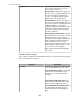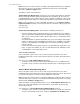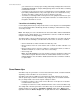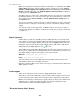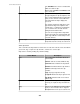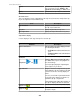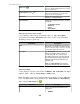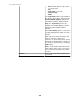User Manual
Disabled: no surveillance data will be
automatically stored.
Note: When using a post mode that requires a
camera to be triggered by an alert, that camera
must be selected by an alert threshold's
Cameras to Trigger option in the Advanced tab
of the threshold's "Configure Settings" display.
For more information, see Alert Settings option
(NetBotz Appliance Configuration option).
Event Send Retry (seconds)
Specify how many seconds the camera will wait
before it attempts to post again, if it receives no
response when attempting to send a clip to the
StruxureWare Central server (a minimum of 5,
the default, and a maximum of 60).
Camera Resolution
Select the resolution used for the images
captured by the camera.
Note: The available sizes depend on the
capabilities of the selected camera, with
larger image resolutions requiring increased
amounts of storage space.
Target Image Capture Rate
Set the number of frames per second to be
recorded when a clip is captured (1 frame per
second, by default).
Event Duration Trigger (seconds)
Set the amount of delay between the start of an
event and the beginning of a clip's capture.
Surveillance Scheduling
Click to use the "Surveillance Scheduling"
display to specify when the camera is enabled
and disabled (always enabled, by default).
Using post mode:
Use the four Post Mode setting options to determine what conditions will trigger the capture
of data from the camera.
Note: When using a post mode that requires a camera to be triggered by an alert, the
camera must be selected by the Camera to Trigger option for the alert threshold that the
alert is responding. Right-click the device in the Device or Map View and use an Alert
Thresholds option to edit an existing threshold or add a new one.
Disabled:
The Disabled option prevents data from the camera from being archived, even during an
alert.
You may want to set a camera to Disabled if you need to temporarily disable capture on
a camera for a non-repeating interval of time.
Note: If you want to disable capturing for a repeating interval of time, you should use the
Surveillance Scheduling option on the "Surveillance Settings" display.
Send Continuously During Alerts :
Choose this option if you need to create a complete auditable record of all activity (and non-
activity) that occurs for the duration of an alert configured to trigger the camera.
StruxureWare Central 6.3.0
292