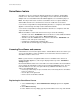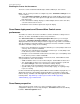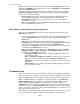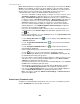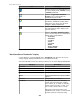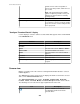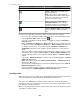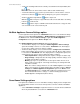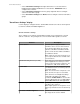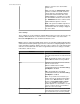User Manual
• To listen to streaming audio from the currently selected Camera Pod (if available) click
the button.
Note: More than one client can listen to the audio stream simultaneously.
• To transmit audio from your system to speakers that are connected to the selected
Camera Pod, click the button while speaking into your system's microphone.
•
Audio is transmitted only while the button is depressed.
•
While the button is depressed you will not be able to hear audio that is streaming
from the target Camera Pod.
•
While the button is depressed it will lock the audio transmission so only your client
can send audio to the selected camera pod.
NetBotz Appliance Camera Settings option
Use this right-click menu option in the Thumbnails view to access the "Camera Settings"
display associated with Camera Settings, a NetBotz Appliance Configuration option in
the Device menu, and with Camera Settings, a right-click NetBotz Appliance
Configuration menu option in the Device Groups view.
The NetBotz Appliance Camera Settings option has two displays:
•
"Select Camera" display: accessed by the NetBotz Appliance Camera Settings
option when multiple cameras are selected in the Thumbnails view, this display is
used to choose which camera you want to configure.
•
"Camera Settings" display: accessed either from the Configure Selected Camera
button, when multiple cameras have been selected, or directly, when a single camera
is selected in the Thumbnails view. This display has three configuration options, two
of which affect how cameras operate during surveillance activities:
•
Alarm Capture Data: settings that affect the capture of images for alarms only.
•
Image Settings: settings that affect the image quality, and other settings, used
for alarm and surveillance activities.
•
Masking: specify user-specified masks used to ignore motion in areas of an
image, and to prevent regions of the image from being seen, during alarm and
surveillance activities.
Note: The camera settings, which are set at the NetBotz Appliance associated
with a selected camera, are independent from the surveillance feature: Camera
Settings, the NetBotz Appliance Configuration option in the Device menu
and Device Groups view, is available with or without a surveillance license. For
more information about these settings, see Camera Settings option under
NetBotz Appliance Configuration (Device menu).
Surveillance Settings options
Four options are available to access a "Surveillance Settings" display used to configure how
the StruxureWare Central server affects and responds to cameras at monitored NetBotz
Appliances.
•
Select Surveillance Settings in a right-click menu for a selected camera's thumbnail
when only that thumbnail is selected in the Thumbnails view.
StruxureWare Central 6.3.0
288