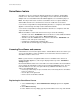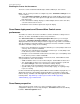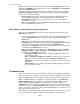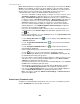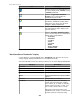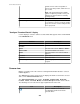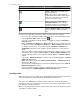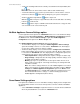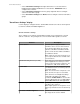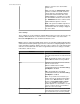User Manual
Icon Description
Note: Disabled when no audio is available.
Click this Talk icon to send audio to be
played at the device.
Note: This feature is only available on
certain models and requires a microphone
on the user's side, and a set of external
speakers on the device side.
Click the chevron associated with this
Change Resolution icon to select the
resolution you want to use to display the
real-time feed for the selected camera.
Click this Retrieve Clips icon to view, tag,
export, and delete existing surveillance
clips.
You can use the right-click menu in the real-time feed area to do the following:
• Access the "Recorded Camera Clips" display to retrieve, view, and tag clips for the
camera ( Retrieve Clips option, or use the icon).
•
Access the "Surveillance Settings" display to configure the camera ( Surveillance
Settings option).
Note: Surveillance Settings in the Device menu allows you to configure cameras
for all device groups; Surveillance Settings in the Device Groups view allows you
to configure cameras for a selected device group; Surveillance Settings in the
Thumbnails view allows you to configure selected cameras for a selected device
group.
• Access the "Device Launch Settings" display to define the settings used to access the
web interface at the camera's NetBotz Appliance ( Device Launch Settings option).
•
Launch to the web interface at the camera's NetBotz Appliance ( Launch to Device
option).
•
Log on to the Advanced View interface at the camera's NetBotz Appliance ( Launch
Advanced View option).
Note: This option is enabled by Advanced View Settings, a Client Preferences
option in the File menu.
•
View the Device View listing for the camera in the Monitoring perspective ( Show in
Monitoring Perspective option).
• Access the "Camera Settings" display to configure the camera at the monitored
NetBotz Appliance ( NetBotz Appliance Camera Settings option).
Two-Way Audio
When connected to a device capable of capturing and broadcasting sound, you can transmit
sounds to and from the device through the StruxureWare Central server.
You can use the Camera view controls to stream audio from camera pods that have
microphones, and to use a microphone connected to your system to send audio to camera
pods that have connected speakers.
Note: For two-way audio to work, the camera must be able to connect directly to the client
on a public accessible network.
StruxureWare Central 6.3.0
287