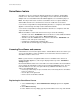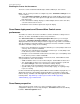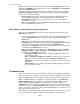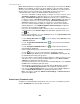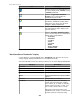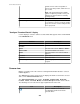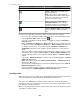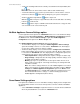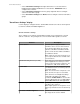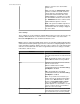User Manual
motion, it moves to the last position, Y
moves to the first position, and X moves to
the second.
Note: This option, which is the default
option, is helpful if you want to focus your
attention on cameras that are currently
showing activity.
Licensed
Sort by license status.
Device Groups
Sort by the device groups to which the cameras
are assigned. If a camera is assigned to multiple
groups, the camera is sorted according to the first
device group listed.
"Configure Thumbnail Details" display
Use this display to select the camera-associated data that appears under each thumbnail
in the Thumbnails view.
Element Description
Pod Label
The label that identifies the pod.
Location
The location of the camera, if known.
Status The status of the camera: Online or Offline.
Camera Label
The label that identifies the camera.
Model
The model number of the camera's NetBotz
Appliance.
Hostname
The IP address or hostname.
Licensed
The license status.
Device Groups
The device groups to which the cameras are
assigned.
Camera view
Displays a real-time view of the camera feed along with information about the selected
NetBotz Appliance.
The Camera view consists of two areas, the displayed real-time feed from the selected
device, and a Camera Information area.
The Camera Information area contains Pod Label, Camera Label, Hostname,
Location, Status, Licensed, Model, and Device Groups information for the camera.
The following icons are located on the upper right-hand side of the view:
Icon Description
Click this Listen icon to hear the
accompanying audio stream for the
selected device.
StruxureWare Central 6.3.0
286