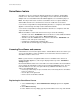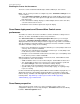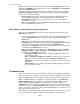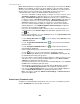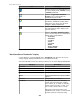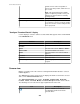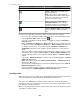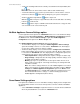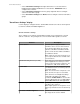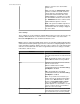User Manual
Icon Description
Click the chevron associated with this icon
to select to display small ( 160x120) or large
( 320x240) thumbnails.
Click this Toggle Extra Thumbnail
Borders icon to select whether the
thumbnails include a border.
Click this Sort By icon to access the "Sort
Surveillance Thumbnails" display, which
allows the user to choose the criteria for
sorting the displayed thumbnails.
Click this Retrieve Clips icon to access the
"Recorded Camera Clips" display for the
selected cameras.
Click this Configure Thumbnail Labels
icon to select the camera-associated data to
display under each thumbnail.
•
Pod Label
•
Hostname
•
Location
•
Status
•
Licensed
•
Model
•
Device Groups
•
Camera Label
"Sort Surveillance Thumbnails" display
Use this display to sort the thumbnails in the Thumbnails view. Based on the chosen
sorting category, displayed thumbnails are sorted alphanumerically.
Select the radio button next to the criteria you want to use to sort the displayed thumbnails.
Category Description
Pod Label Sort by Pod Label.
Location Sort by Location.
Status Sort by Status.
Camera Label Sort by Camera Label.
Model
Sort by model number of the camera's NetBotz
Appliance.
Hostname
Sort by IP address or hostname.
Last Motion
Sort by which cameras are detecting
motion, and for how long. For example,
three cameras (X, Y, and Z) are detecting
motion, Camera X for five seconds, Y for
four seconds, and Z for three seconds:
Camera X is in the first position of the
Thumbnails view, Y in the second, and Z in
the third; if Camera X stops detecting
StruxureWare Central 6.3.0
285