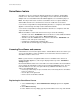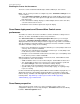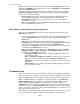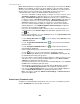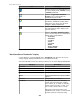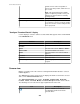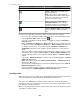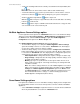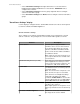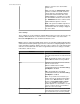User Manual
Note: Which thumbnails are displayed depends on which group is selected in the Device
Groups view. In addition, an unlicensed camera will have a grayed out image showing
where the camera is pointing, with a prohibited symbol that indicates the camera will not
function until it is licensed, and when the StruxureWare Central server has lost
communication with a camera, the thumbnail will be black with a grey x.
•
Access the "Surveillance Settings" display to configure one or more cameras (select
Surveillance Settings in a right-click menu for a selected camera's thumbnail).
Note: Surveillance Settings in the Device menu allows you to configure cameras
for all device groups; Surveillance Settings in the Device Groups view allows you
to configure cameras for a selected device group; Surveillance Settings in the
Camera view allows you to configure one camera for a selected device group.
• Access the "Camera Settings" display to configure the cameras at the monitored
NetBotz Appliances (select NetBotz Appliance Camera Settings in a right-click
menu for a selected camera's thumbnail).
• Access the "Recorded Camera Clips" display to retrieve, view, and tag clips for a
selected camera (select Retrieve Clips in the thumbnail's right-click menu, or use
the
icon).
•
Double-click a thumbnail to access its Camera view (or select Open Camera View
in the thumbnail's right-click menu).
•
Use the Change Resolution icons (
) to select to display small ( 160x120) or large
( 320x240) thumbnails.
•
Use the Toggle Extra Thumbnail Borders (
) to select whether the thumbnails
include a border.
•
Use the Configure Thumbnail Details icon ( ) to define what information is
included with the thumbnails.
• Sort the thumbnails by the type of information that can be provided with the thumbnails
(use the icon to access the "Sort Surveillance Thumbnails" display}.
•
Use the Search and Clear elements to filter the Thumbnails view to display only
the thumbnails that include your typed text.
• Access the "Device Launch Settings" display to define the settings used to access the
web interface at a selected camera's NetBotz Appliance (select Device Launch
Settings in the thumbnail's right-click menu).
•
Launch to the web interface at a selected camera's NetBotz Appliance (select Launch
to Device in the thumbnail's right-click menu).
• View the Device View listing for a selected camera in the Monitoring perspective
(select Show in Monitoring Perspective in the thumbnail's right-click menu).
•
Log on to the Advanced View interface at a selected camera's NetBotz Appliance
(select Launch Advanced View in the thumbnail's right-click menu).
Note: This option is enabled by Advanced View Settings, a Client Preferences
option in the File menu.
Button icons (Thumbnails view)
In addition to standard minimize and maximize icons, five icons are available to perform
specific Thumbnails view and surveillance functions.
StruxureWare Central 6.3.0
284