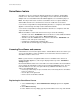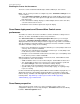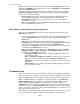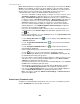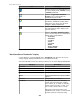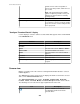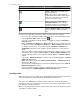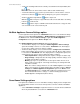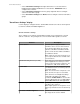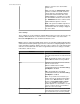User Manual
Note: All surveillance functions can be performed from the Monitoring perspective, by
adding the Thumbnails view to that perspective (select Thumbnails, the Surveillance
option in the Window menu).
By default, two views appear in the Surveillance perspective. These views, along with
Surveillance Settings, a Device menu option, allow you to perform all StruxureWare
Central server surveillance functions.
•
Device Groups view: used to select which group will have information about its
associated NetBotz Appliance cameras displayed in the Thumbnails view.
•
Thumbnails view: displays live-feed views for all cameras associated with the
selected device group.
Note: Each thumbnail can access a Camera view that displays a live-feed view for
the selected thumbnail's camera only.
Device Groups view in the Surveillance perspective
This view in the Surveillance perspective operates a little different than it does in the
Monitoring perspective.
• You can use it to manage the location of cameras only, by dragging their thumbnails
from the Thumbnails view for one group into a different group in the Device
Groups view.
Note: You can hold the Ctrl key down to drag a copy of a camera from the
Thumbnails view for one group into another group in the Device Groups view without
removing the camera from the group displayed in the Thumbnails view.
•
This view in the Surveillance perspective has two right-click menu options that are
not available in the Monitoring perspective.
Note: Some right-click menu options in the Monitoring perspective ( Enter/Exit
Maintenance Mode, Create Thresholds , and Show Alarm History), are not
available in the Surveillance perspective.
•
Surveillance Settings: allows you to configure settings for the cameras in a
selected device group.
Note: Surveillance Settings in the Device menu allows you to configure the
settings for cameras in all device groups; Surveillance Settings in the
Thumbnails view allows you to configure the settings for cameras selected in
that view.
•
Retrieve Clips: accesses the "Recorded Camera Clips" display for all cameras
in a selected device group.
Thumbnails view
This view shows all of the cameras assigned to a selected device group. Each thumbnail
shows a low frame-rate, real-time feed from a camera. When a thumbnail receives a new
frame, it is highlighted to show any activity that happened for that camera for that frame.
Note: If a NetBotz Appliance is mapped to an external share drive, a Store Data on
NetBotz Appliance option is available in the "Surveillance Settings" display for each
camera associated with that appliance. If that option is selected for a camera, its
Thumbnail view cannot update, as thumbnail data cannot be sent to the StruxureWare
Central server. However, its Camera View will still provide real-time video, and its clip data,
which is stored at the external share drive at the NetBotz Appliance, can still be accessed
by the StruxureWare Central server.
All surveillance features, including all configuration settings that affect surveillance, can be
accessed from this view using its thumbnails, right-click options, and button icons.
StruxureWare Central 6.3.0
283