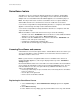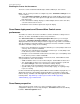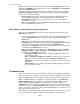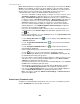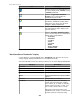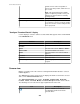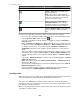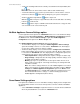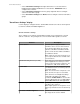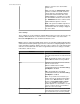User Manual
Surveillance feature
Surveillance is a license key-based upgrade designed for use with the StruxureWare
Central server. This feature enhances your ability to use the Camera Pods and CCTV
Adapter Pods associated with monitored NetBotz Appliances for surveillance purposes.
Note: The help for this feature assumes a Surveillance license is registered with the
StruxureWare Central server, and the license has been enabled for each camera.
Users must be assigned Device Group Monitoring View Access or higher to view NetBotz
Appliance camera images and clips in active and historical alarms.
Users must be assigned Device Group Surveillance View Access or higher to view and
export surveillance clips.
With the Surveillance feature and cameras licensed, you can do the following:
•
View live feeds in the Thumbnails view for all cameras associated with the NetBotz
Appliances in a group selected in the Device Groups view.
•
View live feeds in a Camera view for a camera selected in the Thumbnails view.
• Retrieve, view, and export recorded clips.
• Configure the capturing and recording of clips.
• Stream audio to and from properly configured cameras.
Licensing Surveillance and cameras
A Surveillance license must be registered at the StruxureWare Central server before you
can use the Surveillance feature. In addition, each camera must be licensed before its
Surveillance features can be used.
Note: If you do not have enough Surveillance licenses available for the cameras at
monitored NetBotz Appliances, a message is displayed at the top of the Surveillance
Settings display.
Each StruxureWare Central server comes with a one-node Surveillance license that allows
you to evaluate the Surveillance features before purchasing additional licenses. The one-
node Surveillance license does not expire. When any additional Surveillance license
expires, the following will occur:
• Previously recorded clips are preserved but can be viewed only when a surveillance
license is registered.
• No new clips can be generated.
• No live camera feeds will be available.
Registering the Surveillance license
1.
Select License Keys, a Server Administration Settings option in the System
menu.
2.
Click Add License Key.
3. In the "Add License Key" display, type in your Surveillance license key, and click OK.
StruxureWare Central 6.3.0
281