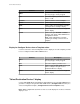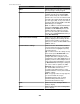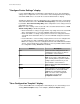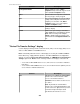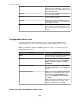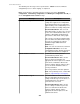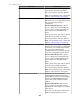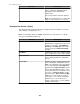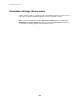User Manual
Element Description
Filter
Filter the table to list only entries that include
the text you type, exactly as typed.
List
Select (check-mark) the devices you want to
configure from the list of all APC SNMP
devices monitored by the StruxureWare
Central server. You can select devices that
are all the same model (Smart-UPS 750), all
the same type (UPS), or any set of devices
(Symmetra 80K, Integrated EMU, and APC
Rack Manager, for example).
Note: In addition to standard identification
information ( Hostname, Type, Model,
Location, and IP Address), the list also
identifies when the settings for a device
were last retrieved by the StruxureWare
Central server ( Last Retrieved column), if
at all ( Not Retrieved).
Device File Transfer Settings
Click to access the "Device File Transfer
Settings" display used to manage the File
Transfer Protocol (FTP) or Secure Copy
(SCP) access values for APC SNMPv1 and
SNMPv3 devices.
Retrieve Device Settings
Click to force the StruxureWare Central
server to retrieve the most recent settings
for the device that is highlighted (actively
selected) in the list.
Tip: You must retrieve the settings for any
device that reports Not Retrieved as its
Last Retrieved status before you can
configure that device using the selected
configuration source (APC SNMP device or
template). However, when multiple devices
of the same model and firmware, are listed
as Not Retrieved, retrieving the settings for
one of those devices updates the Last
Retrieved status for all of those devices:
the StruxureWare Central server
recognizes that identical devices (same
model and firmware version) have identical
available settings.
Note: If a pop-up status message appears,
you can click Status messages:
Configuration Status view, a related
information link provided below, for
information about that message.
Next
Click to access the "Configure Device
Settings" display.
Back
Click to return to the "Select Configuration
Source" display.
StruxureWare Central 6.3.0
252