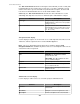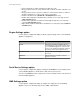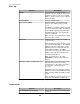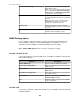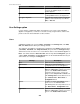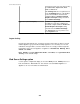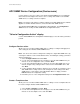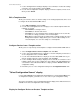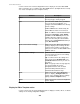User Manual
Use this version of the "Select Configuration Source" display to select the APC SNMP
device you want to use to configure other APC SNMP devices (Configure Devices action)
or to create a template (Create a Template action).
Element Description
Filter
Filter the table to list only entries that include
the text you type, exactly as typed.
List
Select the APC SNMP device you want to
use to create the new template, or to
configure other APC SNMP devices directly
from its settings.
All APC SNMP devices monitored by the
StruxureWare Central server are listed.
Note: In addition to standard identification
information ( Hostname, Type, Model,
Location, and IP Address), the list also
identifies when the settings for a device
were last retrieved by the StruxureWare
Central server ( Last Retrieved column), if
at all ( Not Retrieved).
Device File Transfer Settings
Click to access the "Device File Transfer
Settings" display used to manage the File
Transfer Protocol (FTP) or Secure Copy
(SCP) access values for APC SNMPv1 and
SNMPv3 devices.
Retrieve Device Settings
Click to force the StruxureWare Central
server to retrieve the most recent settings
for a selected device.
Tip: You must retrieve the settings for a
device that reports Not Retrieved as its
Last Retrieved status before you can use
that device.
Note: If a pop-up status message appears,
you can click Status messages:
Configuration Status view, a related
information link provided below, for
information about that message.
Next
Click to access the "Select Destination
Devices" display ( Configure Devices
action), or the "Configure Device Settings"
display ( Create a Template action).
Back
Click to return to the "Select a Configuration
Action" display.
Display for Edit a Template action
Use this version of the "Select Configuration Source" display to rename, delete, or edit the
settings for an existing configuration template.
StruxureWare Central 6.3.0
250