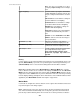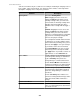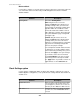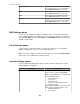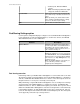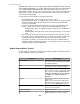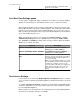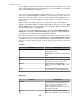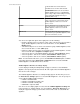User Manual
or check mark one or more doors to
schedule access for the card selected.
Scheduled Access: Icons for each door
indicate whether access is scheduled 24
hours a day, 7 days a week ( full green icon),
some of the time (half green icon), or
disabled (white icon).
Enable
Select to schedule door access 24 hours a day,
7 days a week for the selected device group,
NetBotz Appliance, Rack Access Pod 170
device, or door.
Disable
Select to disable door access 24 hours a day, 7
days a week for the selected device group,
NetBotz Appliance, Rack Access Pod 170
device, or door.
Edit Access
Select to modify weekly door access for the
selected device group, NetBotz Appliance, Rack
Access Pod 170 device, or door.
You can use the right-click options in the right pane to do the following:
• Enable or disable rack access 24 hours a day, 7 days a week for the selected device
group, NetBotz Appliance, Rack Access Pod 170 device, or door ( Enable or
Disable option).
• Schedule weekly rack access for the selected device group, NetBotz Appliance, Rack
Access Pod 170 device, or door ( Edit option).
• Expand or collapse the list for the selected device group, NetBotz Appliance, or Rack
Access Pod 170 device ( Expand or Collapse option).
•
Select every door for every NetBotz Appliance in the list ( Select All Doors option).
•
Select every Door 1 door for the selection ( Select All Door 1 Doors option).
•
Select every Door 2 door for the selection ( Select All Door 2 Doors option).
Note: To lock and unlock the doors, you use the Rack Access Control option, available
in the right-click menu of the Device View or Map View for the selected controllable
NetBotz Appliance or NetBotz Rack Access Device.
"NetBotz Appliance Rack Access Settings" display
Use this display to identify the HID proximity card type used for the selected NetBotz
Appliance, and specify the auto lock timeout. All cards registered to the NetBotz Appliance
must use the same card type.
The "NetBotz Appliance Rack Access Settings" display appears the first time you access
the Rack Access Settings option for a selected NetBotz Appliance. You can specify one
of four supported HID proximity card types:
• H10301 - Standard 26-bit
• H10302 - 37-bit without a facility code
• H10304 - 37-bit with a facility code
• CORP1000 - Corporate 1000
You can access the display again, if needed, from the NetBotz Appliance Settings link
in the "Rack Access Settings" display. You can modify the Auto Lock Timeout only. To
modify the supported card type, you must first remove all the cards associated with the
appliance.
StruxureWare Central 6.3.0
240