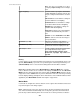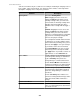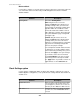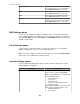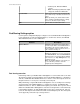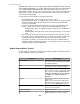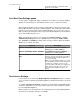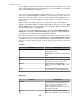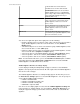User Manual
Blockout Mask:
Use this tab to configure a selected camera so that specified areas of the image cannot be
seen, when that camera is monitored by a NetBotz Appliance that has the Premium
Software Module.
Element Description
Drawing Mode
Select the Drawing Mode.
Mask: drag the mouse across the
displayed Camera view to draw a green
masking rectangle. After you release the
mouse button, the masking rectangle turns
light blue. When the surveillance feed is
viewed, the masked area will be covered
with a light grey rectangle. Any motion that
takes place behind the gray rectangle will
not trigger a clip.
Unmask: drag the mouse across the
displayed Camera view to draw a purple
rectangle. After you release the mouse
button, the rectangle disappears, along with
any portion of a masking rectangle that
intersects the purple rectangle.
You can flip back and forth between modes
as many times as you like until the motion
mask is defined to your liking. Once you are
finished, click Apply to save your changes.
If you want to remove the current mask,
click Revert Masks. This does not affect
masks that you have already saved with
the Apply button. If you want to remove an
applied mask, use the Unmask mode.
Clock Settings option
Use this option's configuration display to edit the date and time settings at the selected
NetBotz Appliance or Appliances, or to synchronize the settings with the date and time at
an NTP server.
Element Description
Enable NTP Server
When selected, a Network Time Protocol (NTP)
server provides the date and time values at a
selected appliance; otherwise, these values are
defined by the other Date and Time elements.
NTP Server 1 - 3
Identify the IP address or hostname of at least
one NTP server, when Enable NTP Server is
selected.
StruxureWare Central 6.3.0
233