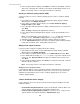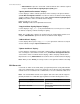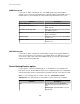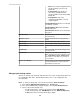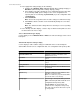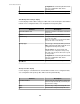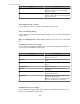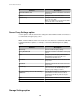User Manual
4.
In the "Update Certificate" display, click Finish to overwrite the default SSL certificate
with a new, self-signed SSL certificate created by the StruxureWare Central server.
Note: You can log on to the server again after it finishes rebooting.
Creating a certificate signing request (CSR):
Use this procedure to create a certificate signing request to send to a certificate signing
authority.
1.
In the Web Server tab for the "Server Administration Settings" display's Server
Access option, click Modify Certificate.
2.
In the "Choose Certificate Action" display, select Create Certificate Signing
Request (CSR) and click Next.
3. In the "Specify Certificate Parameters" display, edit the parameters, as needed, and
click Next.
Note: Country is limited to two alphabetical characters.
4. In the "Copy Certificate Signing Request" display, copy the provided CSR text to a
text file.
Note: You can manually select the text and use Ctrl+C, or right-click anywhere in
the text to use the Select All and Copy options, to copy the CSR text.
5. Submit the CSR to the appropriate 3rd-party certificate authority for signing.
6.
Use the Add Certificate option in the "Choose Certificate Action" display to add the
newly signed certificate at the StruxureWare Central server.
Adding a new signed certificate:
Use this procedure to import a 3rd-party signed SSL certificate.
1.
In the Web Server tab for the "Server Administration Settings" display's Server
Access option, click Modify Certificate.
2.
In the "Choose Certificate Action" display, select Add Certificate and click Next.
3. In the "Add Certificate" display, use Ctrl+V to paste a copy of the certificate in the
text box, or click Import Certificate to import the certificate from its text file, and
click Next.
4.
In the "Update Certificate" display, click Finish to overwrite the current SSL certificate
with the new SSL certificate.
Note: You can log on to the server again after it finishes rebooting.
"Modify Server SSL Certificate" wizard
Use this wizard's displays to create self-signed certificates, add signed Secure Socket Layer
(SSL) certificates that the StruxureWare Central server can use for secure, SSL-based
HTTPS web communication, and to create a certificate signing request to send to a
certificate signing authority.
"Choose Certificate Action" display:
Use this display to choose the action you want to perform using the "Modify Server SSL
Certificate" wizard.
•
Create New Self-Signed Certificate: replace the default SSL certificate with a new
signed certificate generated by the StruxureWare Central server.
•
Create Certificate Signing Request (CSR): use a CSR to access a copy of a new
signed certificate to be imported using the Add Certificate option.
StruxureWare Central 6.3.0
22