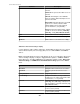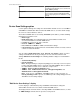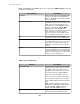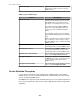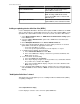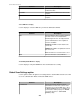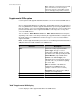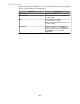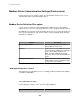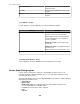User Manual
Element Description
Check APC Website
Click to see if any new or updated DDF files are
available from APC.
Local File
Click to download a DDF file stored on a local
computer.
Browse
Click to browse to the DDF file on the local
computer.
"Select DDF Files" display
Use this display to select the DDF files you want to download from APC.
Element Description
List
Select the DDF files that you want to download
from APC from the list of available DDFs.
Each listing shows the currently installed
version and whether a new or updated
version is available.
Installed: The DDF version matches the
server's file.
Updated: The DDF is an updated version of
the server's file.
New: The DDF file is not installed at the server.
Next
Click to download the selected DDF files.
"Installed/Updated DDF Files" display
Use this display to verify that all DDF files were downloaded successfully.
Global Scan Settings option
Use this option to define the global scan settings that the StruxureWare Central server will
use for its communication with its monitored SNMP devices.
Element Description
Scan Interval
Select how much time will pass between
StruxureWare Central server scans for status
information at a monitored SNMP device, when
the Device Settings option in the "SNMP Device
Communication Settings display" has Default
selected for that device's Scan Interval
(minutes) setting.
StruxureWare Central 6.3.0
216