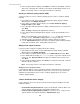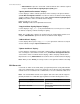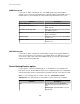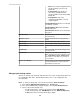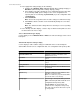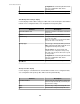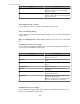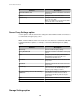User Manual
Use the top section of this tab to enable or disable HTTP and HTTPS web communication
and identify the IP port the StruxureWare Central server uses for each type of
communication. Use the SSL Certificate section to manage (add, edit, or delete) the current
Secure Socket Layer (SSL) certificate used for HTTPS communication.
HTTP and HTTPS settings
Note: Enabling and disabling HTTP or HTTPS access, or changing the ports used, can
prevent devices from providing data to your StruxureWare Central server.
Option Description
Enable HTTP Port
Select to enable the StruxureWare Central
server to use HTTP, a non-secure Internet
protocol, for web communication at the defined
IP port.
Enable HTTPS Port
Select to enable the StruxureWare Central
server to use HTTPS, a secure Internet protocol,
for web communication at the defined IP port.
Note: IP ports 1 - 65535 are valid, with the exception of ports 20, 21, 22, 23, 25, 123, 161,
162, and 389. These are ports reserved for use by NetBotz Appliances and by well-known
protocols. Using these reserved ports creates a conflict that can result in operational
difficulties.
SSL Certificate
This section provides information about the current SSL certificate, and allows you to modify
that certificate, or, when a 3rd-party signed certificate is used, delete that certificate.
The StruxureWare Central server generates a default, self-signed SSL certificate that can
be used for secure HTTPS web communication. Two buttons are available to manage this
certificate:
•
Modify Certificate: used to access the "Modify Server SSL Certificate" wizard to add
or create a new certificate.
Note: Only enabled when the default, self-signed SSL certificate is in use.
•
Delete Signed Certificate: used to remove a signed 3rd-party SSL certificate and
revert back to using the default SSL certificate generated by the StruxureWare
Central server.
Note: Only enabled when the default, self-signed SSL certificate has been replaced
by a 3rd-party certificate.
Modifying the SSL certificate
You can use the "Modify Server SSL Certificate" wizard to create or add a new certificate.
You also can create a certificate signing request to send to a certificate signing authority.
Creating a new self-signed certificate:
1.
In the Web Server tab for the "Server Administration Settings" display's Server
Access option, click Modify Certificate.
2.
In the "Choose Certificate Action" display, select Create New Self-Signed
Certificate and click Next.
3. In the "Specify Certificate Parameters" display, edit the parameters, as needed, and
click Next.
Note: Country is limited to two alphabetical characters.
StruxureWare Central 6.3.0
21